Locking Your Lorex Cloud App
If you would like to put a lock on your Lorex Cloud app, follow these steps to secure your app.
NOTE: The following instructions are shown using an iOS (Apple) smartphone. There may be some differences in the user interface when using an Android smartphone or tablet.
To turn on the User Code:
 Launch the Lorex Cloud app on your smartphone or tablet.
Launch the Lorex Cloud app on your smartphone or tablet.
 Tap the settings button
Tap the settings button ![]() on the top left corner.
on the top left corner.
 Go to the Local Config tab.
Go to the Local Config tab.
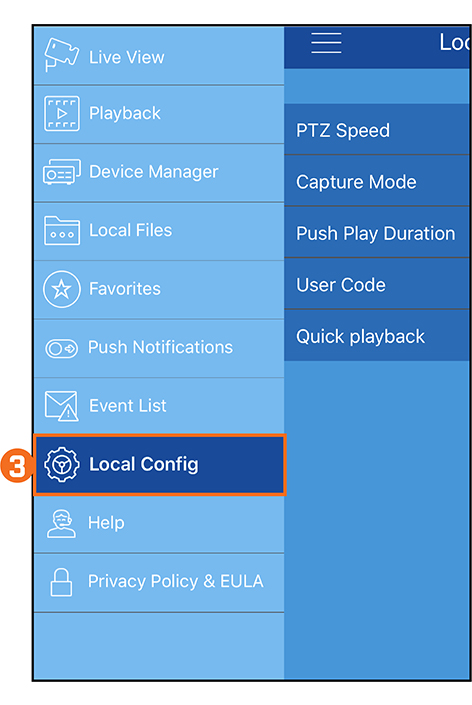
 Tap User Code.
Tap User Code.
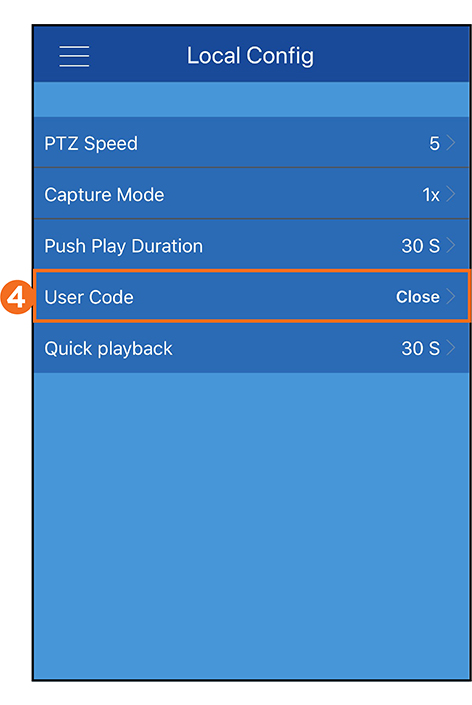
 Turn on User Code.
Turn on User Code.
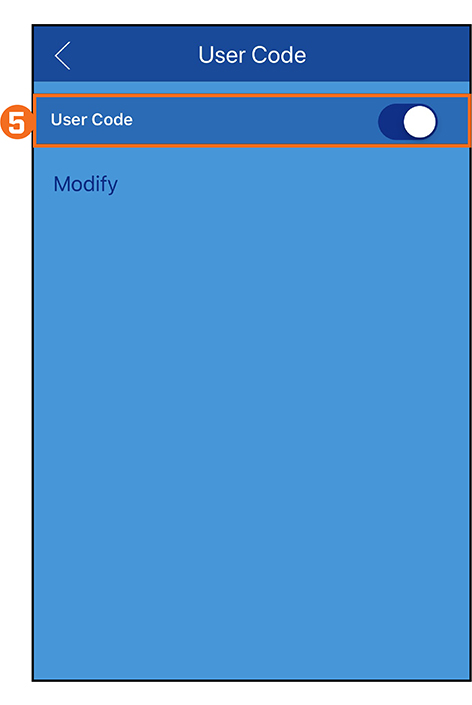
 Enter a 4-digit code.
Enter a 4-digit code.
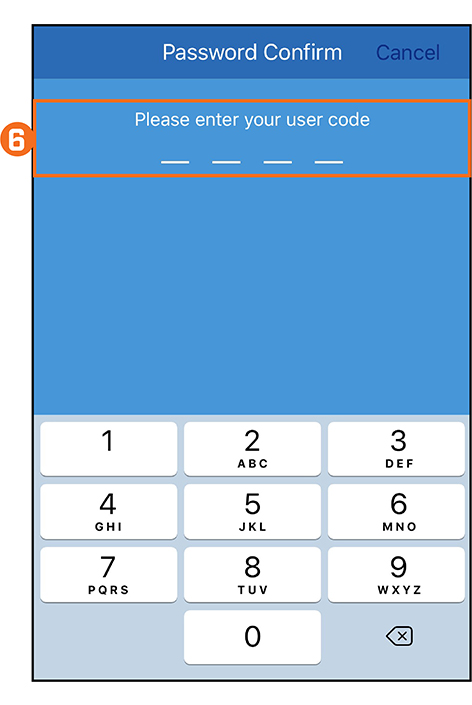
 Re-enter the 4-digit code to confirm.
Re-enter the 4-digit code to confirm.
Your User Code is now activated to access the Lorex Cloud app.
To turn off the User Code:
Follow the steps above from 1-4.
-
Tap off User Code.
-
Enter your 4-digit code to confirm.
If you forget the user code to your Lorex Cloud app, you will need to delete and then re-install the app.