Shared Users on the Lorex App
The Shared User feature in your Lorex App can be used to add family and friends to your Lorex App account. This will give them access to your Lorex devices and allows them to do a variety of things.
Shared Users can do the following:
- Activate Live View
- Access camera functions
- View Events history
- View local recordings
- Go into the camera's Device Settings
To add someone as a Shared User to a Lorex App device:
Note: Shared Users must have their own separate Lorex App account to be added as Shared Users.
- Open the Device Settings page in the Lorex App for one of your Lorex devices.
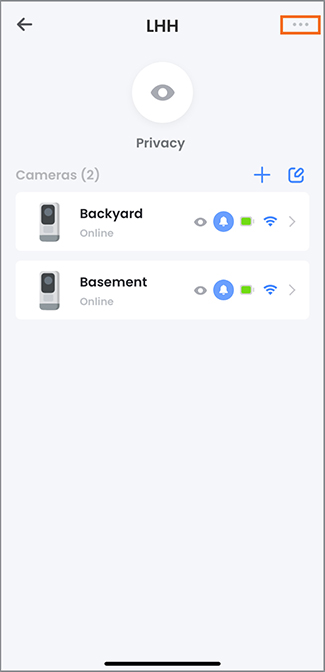
- Tap Shared Users.
- Tap Add Shared User.
- Enter the email address of the person you want to add as a Shared User, enable or disable certain permissions, and then tap Confirm.
![]() The Shared User must accept the invitation through their email.
The Shared User must accept the invitation through their email.
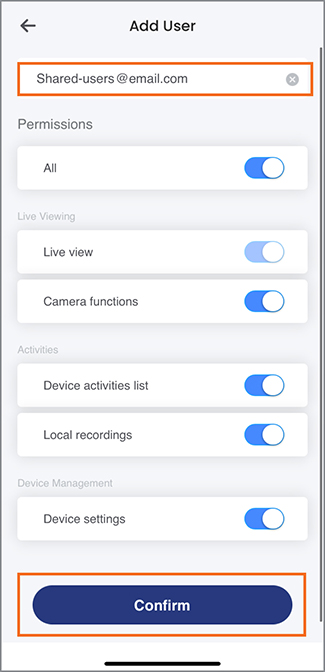
Once the Shared User has been added, you can modify their permissions anytime or remove them as a Shared User.
To remove someone as a Shared User from a Lorex App device:
- Open the Device Settings page in the Lorex App for one of your Lorex devices.
- Tap Shared Users.
- Tap the Shared Users email.
- Tap Remove Shared User.
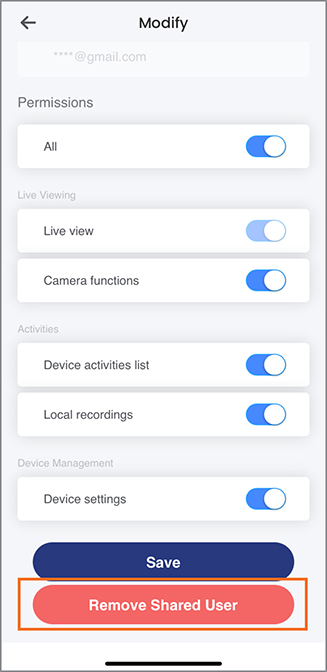
Once the Shared User has been removed, they will no longer have access to the Lorex device on the Lorex App.