Lorex Smart Home Security Center - How to add a camera via Direct Setup Method
In this FAQ, we will use the Direct Setup Method to set up your camera directly to the Lorex Smart Home Security Center (LSHSC [L871T8]). To set up your camera using the App Setup Method which uses the Lorex App, please see our guide here.
![]() Important: Check that your firmware is up-to-date. Refer to the article How to upgrade my firmware, for details.
Important: Check that your firmware is up-to-date. Refer to the article How to upgrade my firmware, for details.
To set up your camera directly to the LSHSC:
- At the Home Screen tap the Devices icon.
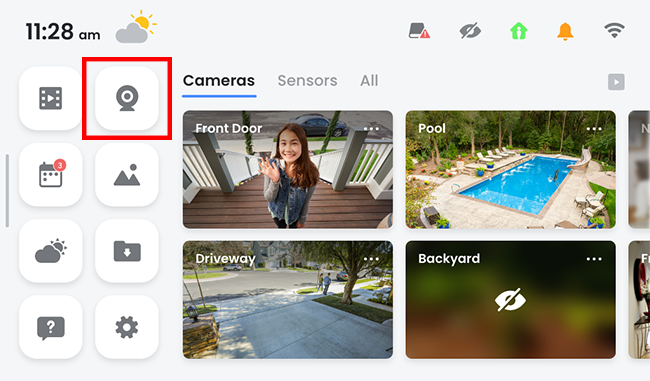
- At the topmost right corner of the screen, tap add (+).
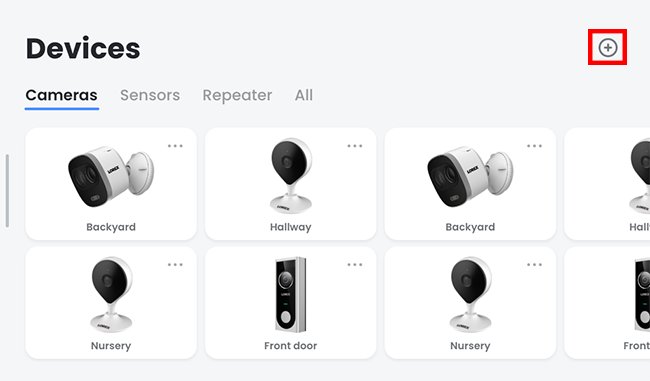
- Select the device category for your product: Wire-Free Camera, Wi-Fi Cameras, Doorbell, Sensors, or Extender.
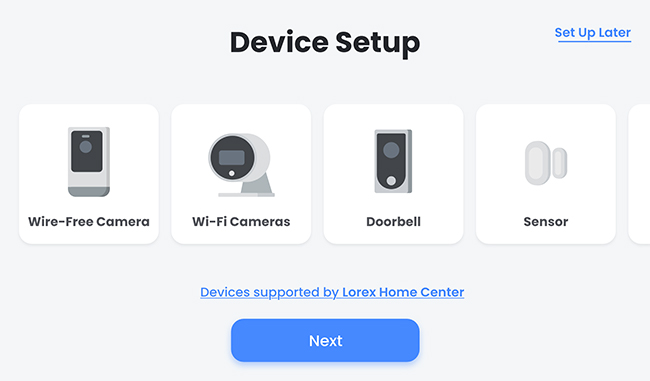
- Tap the add (+) icon above I want to add devices directly through the Lorex Smart Home Security Center.
Note: If the device does not support direct setup, the LSHSC will not find the device. Refer to the LSHSC on-screen instructions or the article Lorex App Center - How to add a camera via App Setup Method, for more details.
-
Tap to select the device you want to add to the LSHSC, then tap Next.
-
Enter the device password, then tap Save.
-
Follow the LSHSC on-screen prompts, then tap Done to complete the setup.
-
(Optional) Tap Set up another to add another device.
Congratulations! You have successfully added the camera to your Lorex Smart Home Security Center.
Note: If you are trying to add a device that you have reset, it must first be removed from the LSHSC.