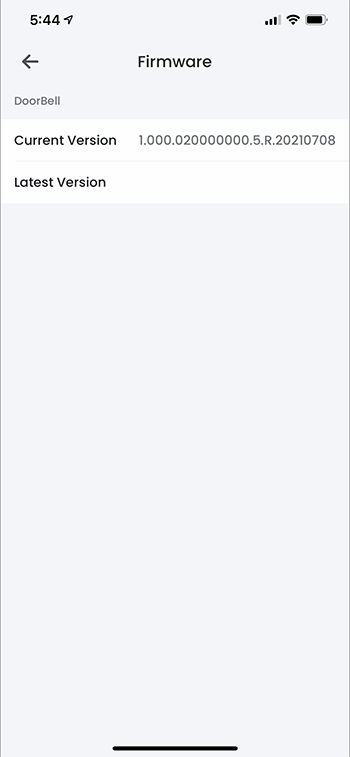How to check your Lorex devices for firmware updates
In this article, we will walk you through the process of checking your Lorex devices for available firmware updates. If there is an available update for your device, we highly encourage you to update the firmware on your device. To do this, you must have access to the internet. To manually update the firmware, please check our guide here.
IMPORTANT: If you are unable to verify the status of your device's firmware, please call our Technical Support at 1-888-425-6739.
Recorder
To check if you have the latest firmware on your recorder, please follow these steps:
Step 1. Go to Main Menu > Settings > System > Upgrade.
Step 2. In the Upgrade settings, click Check for Updates.
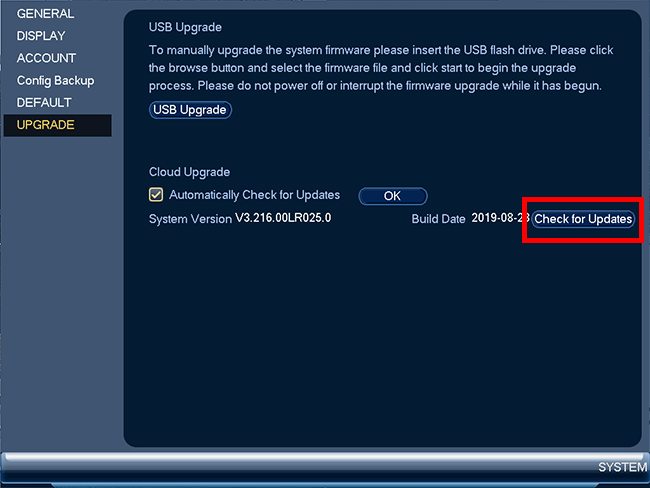
Step 3. If there is an available update for your recorder, please proceed with upgrading your firmware. If not, you will get a message that you have the latest firmware.
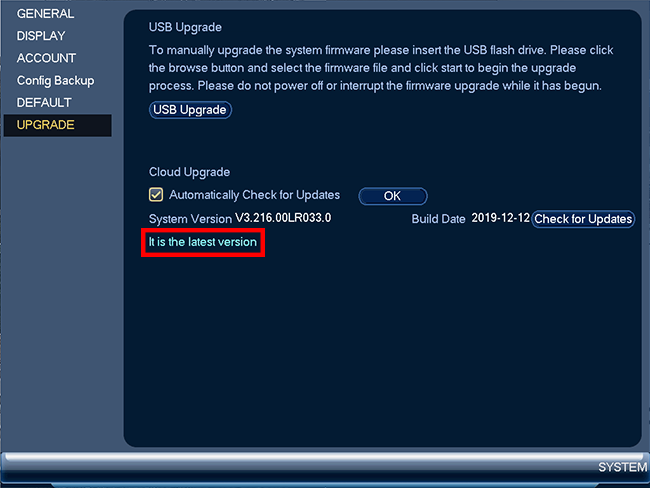
IMPORTANT: To receive automatic updates, make sure the box is checked next to Automatically Check for Updates, then click OK.
Lorex App
To check if you have the latest firmare on your Lorex App, please follow these steps:
Step 1. Launch the Lorex App app.
Step 2. Tap more or the three dots to go to Device Settings.
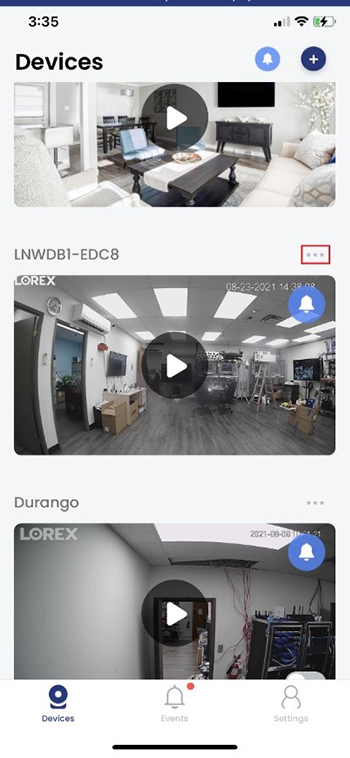
Step 3. Tap Firmware.
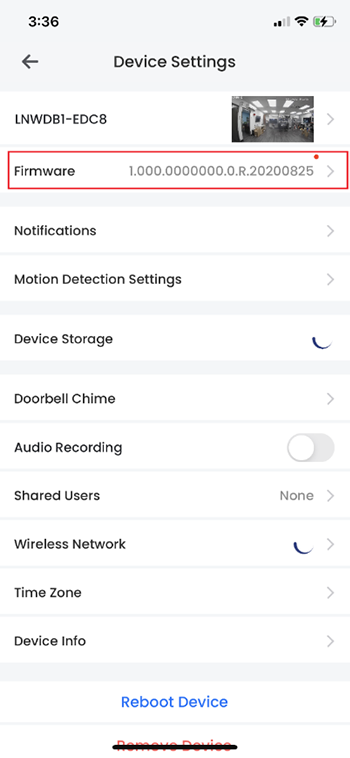
Step 4. If there is an available update, please proceed with upgrading your firmware. If there is no new firmware available, the Latest version will just be empty.