How to Turn Off Warning Light & Dual Warning Lights
The following article provides recorder instructions for turning off the warning light and dual warning lights deterrence features on your wired deterrence cameras.
To learn more about this feature, see the article Using Warning Light & Dual Warning Lights.
Warning light and dual warning lights settings are compatible with certain Lorex wired cameras. For a complete list of compatible cameras, navigate to your recorder series at lorex.com/compatibility.
Disable Automatic Warning Light and Dual Warning Lights Linked with Smart Detection (New Local UI)
- From the Live View display, right-click to open the Quick Menu, then click the Main Menu.
- Click Events, then Event Settings. Click the Event Settings tab from the side panel, then the Motion Detection tab from the top panel.
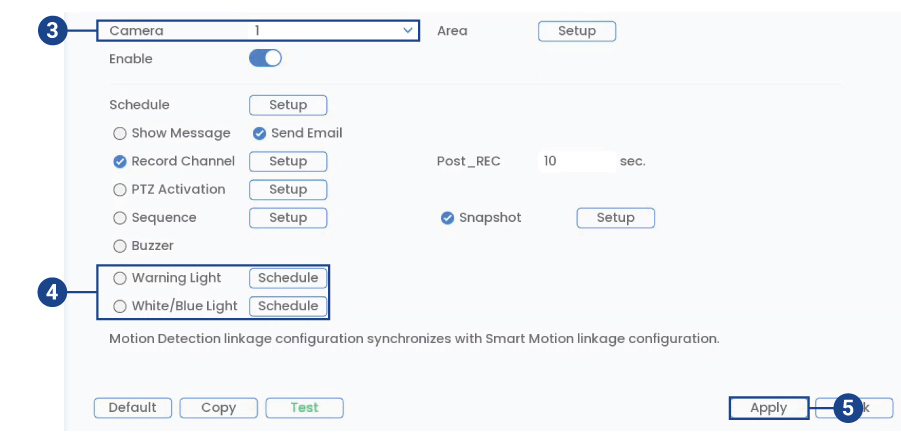
- Select the camera that you would like to disable Warning Light or Dual Warning Lights for.
- Check to disable Warning Light or White/Blue Light (Dual Warning Lights).
- Click Apply to save changes.
- (Optional) Click Copy to apply the settings for the current camera to one or more cameras.
Note: The instructions above are for Motion Detection, however, they apply to any compatible smart detection feature where Warning Light or Dual Warning Lights are enabled. If the lights are still turning on automatically, ensure the settings are disabled for Smart Motion, Face Detection, and Virtual Fence.