ACH20-1B Thermal Monocular Camera: Connecting to the App
Follow the steps below to connect your thermal monocular camera to the Thermal Connection app.
Note: The frequency bands and transmitting power (radiated and/or conducted) nominal limits applicable to this radio equipment are as follows: Wi-Fi 2.4 GHz (2.4 GHz to 2.4835 GHz) 20 dBm.
Step 1 - Download the App
Download your camera’s mobile app, Thermal Connection.
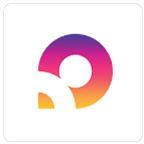
Step 2 - Enable Your Camera's Wi-Fi Hotspot
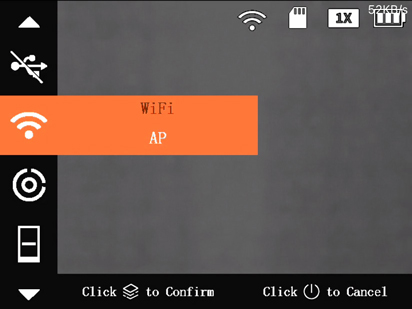
Looking into your camera:
- Press and hold
 to open the menu.
to open the menu. - Press
 or
or  to navigate to WiFi.
to navigate to WiFi. - Press
 to open the setting.
to open the setting. - Press
 to select AP (Access Point).
to select AP (Access Point). - Press
 to confirm your setting.
to confirm your setting. - Press
 the exit the menu.
the exit the menu.
Step 3 - Connect to the App
- Open the app.
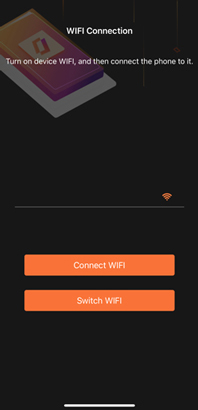
- Tap Switch WIFI.
- Tap on your Wi-Fi settings, and then tap your camera's name.
- Wi-Fi Name: Your camera’s Serial Number (S/N)
- Wi-Fi Password: The last 8–digits of your camera’s Serial Number (S/N)
- Tap Connect WIFI.
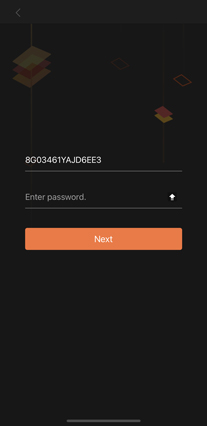
- Enter your camera's Wi-Fi password, and then tap Next.
You will now be able to view your camera from the app and make some minor setting adjustments. See the article Using the App for more details.