N910 Series - 4K+ Ultra HD 12MP 16 Camera Capable NVR: Change Your Recorder's Smart Plan
The following article provides instructions on changing your recorder's Smart Plan.
To use a smart detection feature on your camera, it must first be enabled in the Smart Plan settings from your system. Select the smart plan feature for each camera.
To configure your smart plan settings:
- From the Live View display, right-click to open the Quick Menu, then click Main Menu.
- Click Events, then Event Settings. Click the Smart Plan tab from the side panel.
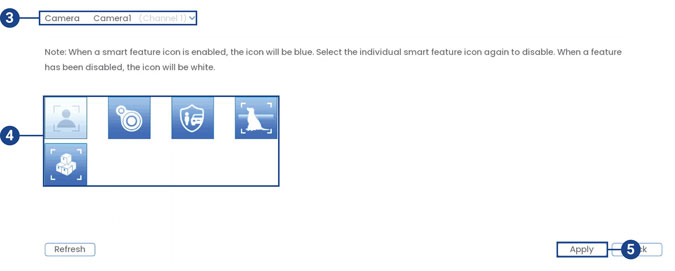
- Select the camera you want to configure.
- Select the icon for a smart feature that you want to enable:
-
Face Detection
 Face Detection will only notify you of motion events when a face has been detected, which prevents motion notifications from people or vehicles simply passing by and not coming towards the camera.
Important: The face detection feature cannot be used simultaneously with other
smart plans and is disabled by default. To enable the face detection feature, disable all
other smart plans.
Face Detection will only notify you of motion events when a face has been detected, which prevents motion notifications from people or vehicles simply passing by and not coming towards the camera.
Important: The face detection feature cannot be used simultaneously with other
smart plans and is disabled by default. To enable the face detection feature, disable all
other smart plans. -
Heat Map
 Heat Map displays the area and frequency of motion detected in the camera’s image using a warm-to-cool color scheme.
Heat Map displays the area and frequency of motion detected in the camera’s image using a warm-to-cool color scheme. -
Person & Vehicle Detection, Safeguard, and Active View
 Person & Vehicle Detection, Safeguard, and Active View helps you detection of people and vehicles with compatible IP cameras only. With its features you will only get a push notification whenever a person or vehicle is detected on your property.
Person & Vehicle Detection, Safeguard, and Active View helps you detection of people and vehicles with compatible IP cameras only. With its features you will only get a push notification whenever a person or vehicle is detected on your property. -
Animal Detection, Active View
 Animal Detection, Active View helps you detect the animals on your camera even when you are not at home. It is especially helpful if you have a large space to monitor so you can get alerts whenever your pet roams around.
Animal Detection, Active View helps you detect the animals on your camera even when you are not at home. It is especially helpful if you have a large space to monitor so you can get alerts whenever your pet roams around. -
Package and Envelope Detection
 Package and Envelope Detection is used to detect and record mail, boxes, a courier, or a mail truck.
Package and Envelope Detection is used to detect and record mail, boxes, a courier, or a mail truck.
Important: When a smart feature icon is enabled, the icon will be blue. Select the individual smart feature icon again to disable. When a feature has been disabled, the icon will be white.
- Click Apply to save changes.