Lorex ECO Stratus App: Playing back recorded video
You can view your recorded video in the Lorex ECO Stratus app on your smartphone or tablet.
The following instructions require you to access your system using the Lorex ECO Stratus app on your smartphone or tablet.
Prerequisites:
- Install the Lorex ECO Stratus app, available for Android on the Google Play Store, or for iOS (Apple) on the App Store.
- Set up the Lorex ECO Stratus app on your smartphone or tablet.
- The following steps are shown using an Android operating system.
To view recorded video:
-
Launch the Lorex ECO Stratus app on your smartphone or tablet.
-
Tap Remote Playback.
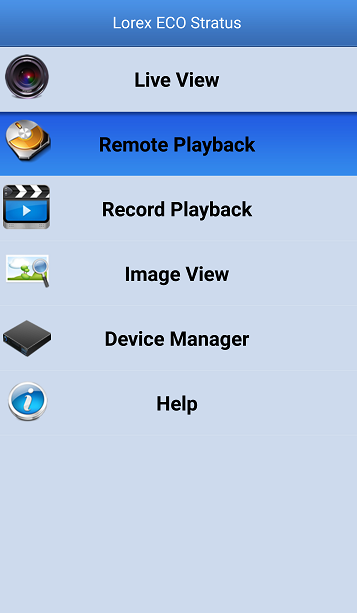
-
Select a date you want to view, then tap Select Channel.
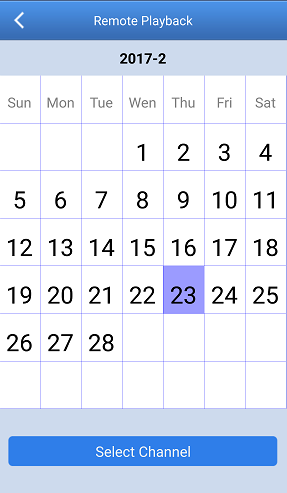
REMINDER: A small dot ( . ) above the date indicates that there is recorded video saved on that date.
-
Tap the channel you would like to view to open the Remote Playback screen.
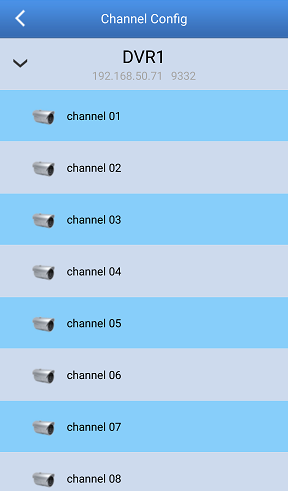
Playback begins at the earliest available recordings on the selected day. Use the on-screen controls to adjust playback.
Remote Playback Screen Options:
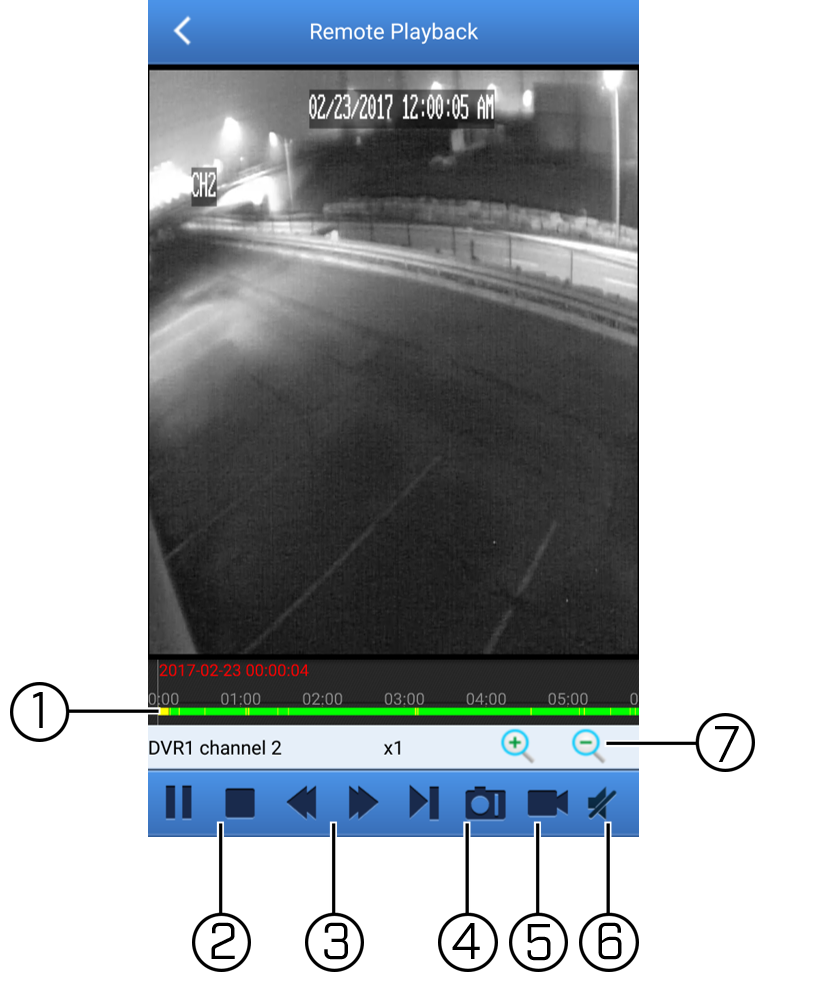
- Timeline: Tap and drag on the time bar to select the time you want to view.
- Pause / Play / Stop: Tap to pause / play / stop the recorded video.
- Slow Playback / Fast Forward: Tap to slow / speed up the recorded video.
- Snapshot: Tap to save a snapshot from the camera you are viewing to your smartphone or tablet.
- Manual Record: Tap to start / stop recording video to your smartphone or tablet.
- Mute / Unmute: Tap to mute / unmute the audio in the recorded video.
- Zoom: Tap to zoom in / out the recorded video.