LHV / LNR Series: Enabling email notifications using the Lorex email server
On an LHV / LNR Series DVR / NVR, the Lorex email server can be used to send and receive alerts such as motion detection or other events. To send out motion detection alerts, you must enable the Send Email option on each camera you would like to receive alerts from. Click here to learn how to enable the Send Email option.
To enable email notifications:
-
Right-click on the Live View to access the Quick Menu.
-
Click Main Menu and then click the Setting icon (
 ).
). -
Click Network > Email/SMTP.
-
Click the Enable checkbox to activate.
-
In the Mail Select drop-down, select Lorex Mail and configure the following:
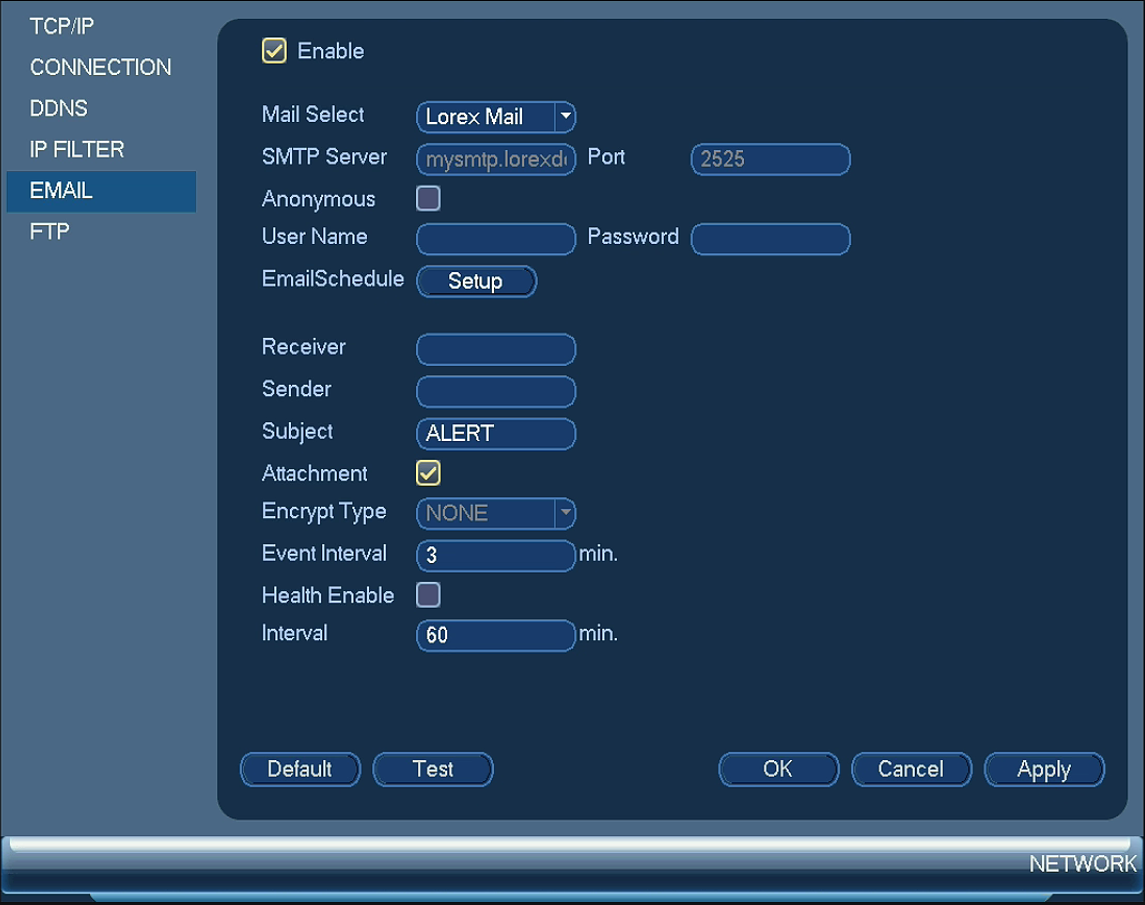
-
Username and Password: Enter your login information. Refer to your user manual for your default Username and Password.
-
Receiver: The email address receiving emails.
-
Sender: The email address sending emails.
-
Subject: The subject line for alert emails.
-
Attachment: Include a .jpg image (snapshot) attachment from the camera.
IMPORTANT: You must enable the Snapshot option for motion detection on each camera you would to receive attachments from.
-
Event Interval: Time interval between event emails.
-
Health Enable: Whether or not health check emails will be sent to ensure the system is functioning normally.
-
Interval: Time interval between health check emails.
-
-
Click Test to send a test email.
-
Click Apply to save settings.
RECOMMENDED: If required, set up port forwarding and Dynamic Domain Name System (DDNS) on the DVR / NVR. The reason for setting up port forwarding for more information on port forwarding and DDNS is because the default Lorex email server uses DDNS ports.
DDNS for FLIR Visible setup
DDNS for Lorex by FLIR setup
DDNS for Digimerge setup