Storage: Viewing FLIR FX video files on a microSD card on a PC / Mac
The FLIR FX camera stores different types of recorded video and image files in different locations. To view recorded videos stored on the microSD card (included) you will need to use a PC / Mac.
To view FLIR FX recorded videos stored on the microSD card connect the FLIR FX camera to a PC / Mac using the included microUSB cable.
TIP: If your PC / Mac has a microSD card reader, you can remove the microSD card from the camera and insert it instead of using the microUSB cable. We recommend to only remove the microSD card with the camera powered off. The following steps apply to a Windows 7 operating system.
To view recorded videos on a PC:
-
Turn the FLIR FX camera on, and connect the camera to the PC using the included microUSB cable. The camera will enter USB storage mode, disabling remote access to the camera. Remote access will be available when camera is disconnected.
-
The AutoPlay menu will appear on the computer. This may take a few moments.
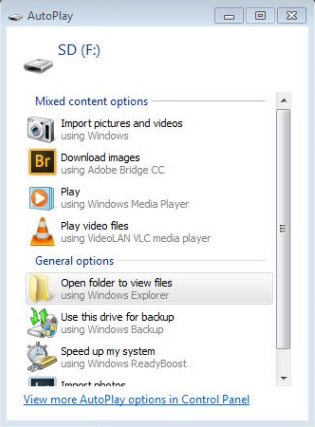
-
Double-click Open folder to view files in the AutoPlay menu.
- If the AutoPlay menu does not appear, click Start > Computer.
- Find and open the microSD card, it may be listed as a Removable Disk.
-
A list of folders will open. The camera creates videos and images on the microSD card in folders based on the type of recording / event.
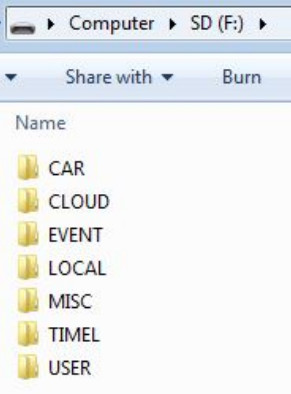
- CAR: Location for Car or dash mount recorded videos.
- CLOUD: This is the buffer location to store files before they are moved onto the camera's FLIR Cloud storage.
- EVENT: Location for Emergency recorded videos.
- USER: Location for Manual recorded videos or snapshots.
The camera creates video files in .mp4 format, and saves images in .jpg format. The video files can be viewed using Windows Media Player or VLC Media Player.
To view recorded videos on a Mac:
-
Turn the FLIR FX camera on, and connect the camera to the computer using the included microUSB cable. The camera will enter USB storage mode, disabling remote access to the camera. Remote access will be available when camera is disconnected.
-
The camera’s microSD card will appear on the desktop as an SD icon (
 ).
). -
Double-click the SD icon (
 ) to open the contents of the microSD card.
) to open the contents of the microSD card. -
A list of folders will open. The camera creates videos and images on the microSD card in folders based on the type of recording / event.
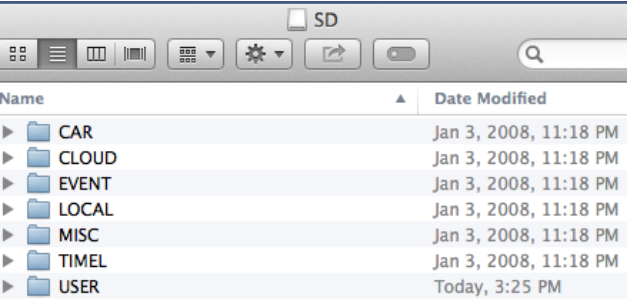
- CAR: Location for Car or dash mount recorded videos.
- CLOUD: This is the buffer location to store files before they are moved onto the camera's FLIR Cloud storage.
- EVENT: Location for Emergency recorded videos.
- USER: Location for Manual recorded videos or snapshots.
The camera creates video files in .mp4 format, and saves images in .jpg format. The video files can be viewed using QuickTime Player, or VLC Media Player.