LNR200 / LNR300 Series: Enabling email notifications using the Lorex email server
You can configure your LNR200 / LNR300 Series NVR to send you email alerts when an event occurs (for example, motion detection or video loss).
The following instructions require you to access your system using your NVR and a monitor.
Prerequisite:
- Ensure you have set up your system Dynamic Domain Name System (DDNS). Click here for details on how to set up DDNS.
To configure email alerts:
-
Right-click on the Live View and then click Menu.
-
Click Configuration.
-
Click Network, and then click the Email tab.
-
In the Email drop-down, select Default (recommended) to use Lorex’s default email server.
-
Configure the following Email settings:
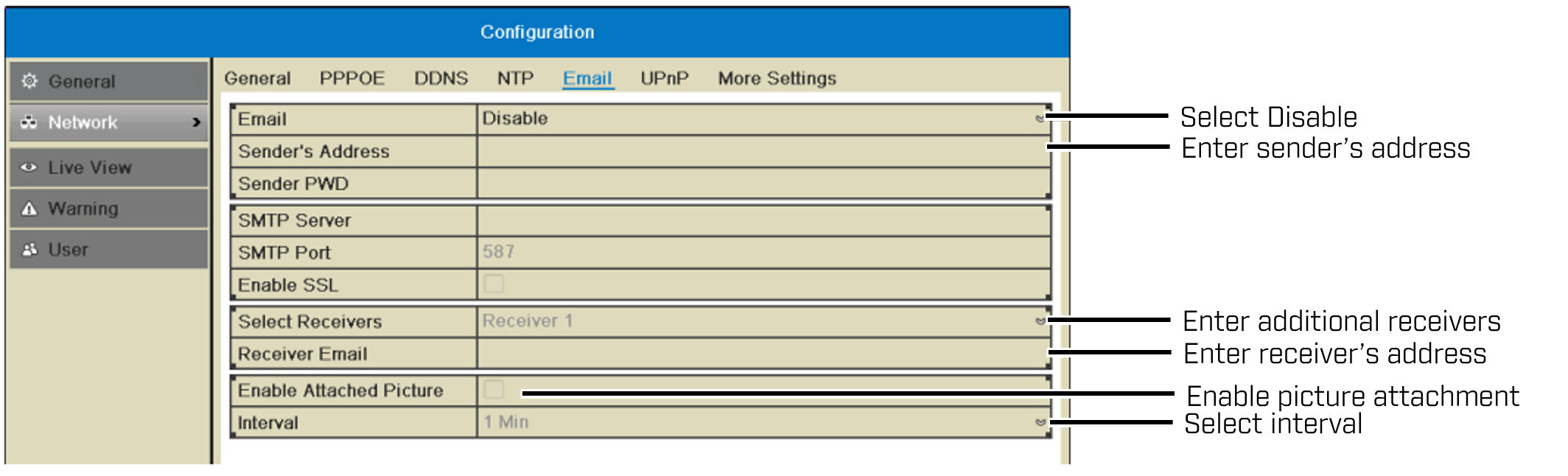
-
Sender’s Address: Enter the sender’s email address.
REMINDER: To enter @ or other special characters using the on-screen keyboard, click the Special Character Selector icon (
 ) to bring up special characters. Click characters to input and click the arrows to view other characters.
) to bring up special characters. Click characters to input and click the arrows to view other characters. -
Receiver Email: Enter the email address that will receive alerts.
-
Select Receivers: Use to enter additional email addresses that will receive alerts. Alerts may be sent to up to 3 addresses.
-
Enable Attached Picture: Select to include an image attachment from the camera that triggered the alert.
-
Interval: Select the interval the NVR will wait between sending out emails when events occur.
-
-
Click Apply to save your settings, and then click Test to send a test email.
REMINDER: Before the NVR sends out email alerts for motion detection, you must enable the Send Email action for each camera.