LHB Series: Changing a camera's On-Screen Display (OSD)
The On-Screen Display (OSD) shows the channel name with the date and time stamp on the top-right corner of the live feed or video playback. You can change the settings and the position of the OSD.
Prerequisite:
- The following instructions require you to access your system using your DVR and a monitor.
To change a camera’s OSD name / position:
-
In the taskbar, click the Main Menu icon (
 ), and then click Settings > Camera.
), and then click Settings > Camera. 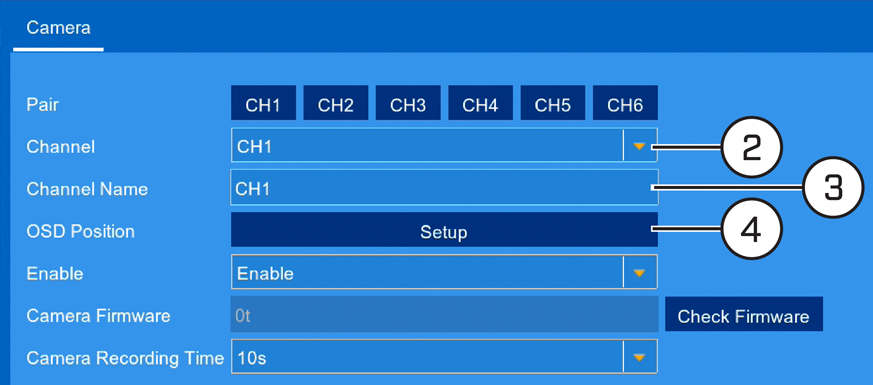
-
In the Channel drop-down, select the channel to configure.
-
In the Channel Name field, enter a name of your choice.
-
Click Setup next to OSD Position, the camera view will open.
-
Click-and-drag the channel name or date and time to reposition.
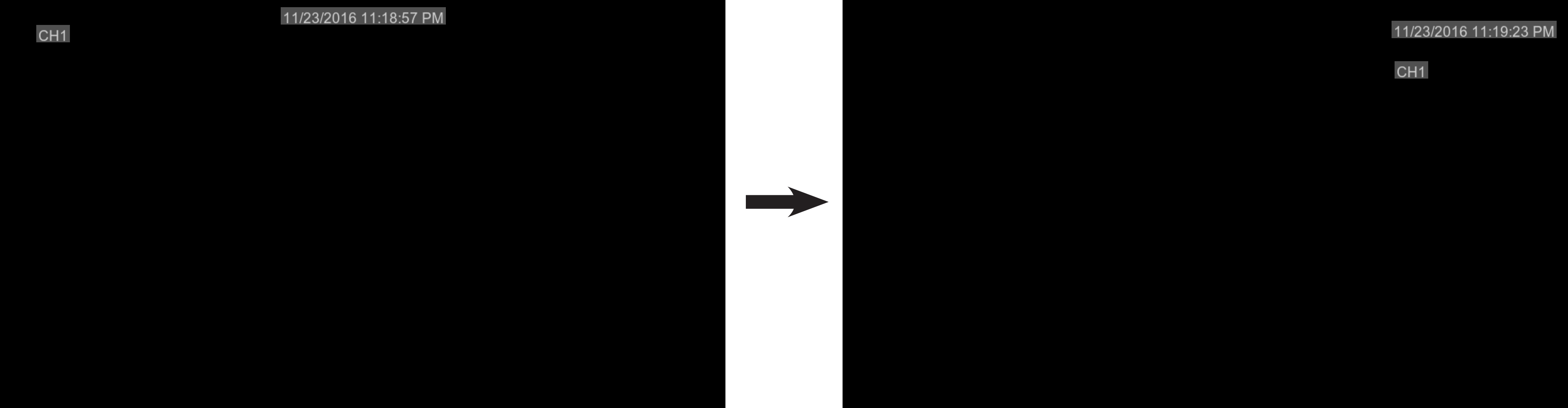
-
Right-click on the display to return to the menu.
-
Click Save to save your OSD settings.
-
Click OK.
Changing a camera's On-Screen Display (OSD) using the FLIR Client 12 software for PC / Mac