LHB Series: Manually setting the date and time
You can choose to manually configure and set the date and time on your LHB Series DVR. The following instructions require you to access your system using your DVR and a monitor.
Prerequisite:
- Ensure that you have disabled Network Time Protocol (NTP) before manually configuring the date and time. Click here for information on NTP.
To manually configure the date and time:
-
In the taskbar, click the Main Menu icon (
 ), and then click System > General > General.
), and then click System > General > General. 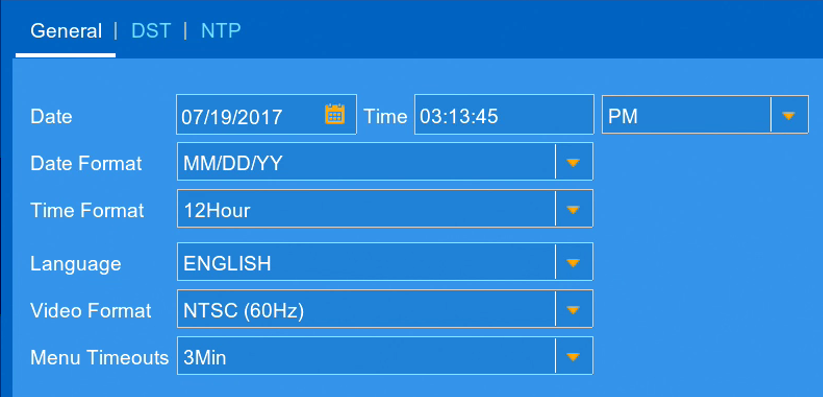
-
Configure the following date and time settings:
- In the Date field, select the correct date from the calendar.
- In the Time drop-down, select the correct time. Select AM or PM if using 12-hour time format.
- In the Date Format drop-down, select a date format for date stamps on recordings.
- In the Time Format drop-down, select a time format for time stamps on recordings.
-
Click Save to save the date and time settings.
-
Click OK.