Lorex Secure / FLIR Secure App: Enabling sound detection
Your HD WiFi camera will record video and send a notification to your smartphone or tablet if the volume of sound exceeds the specified sensitivity level. You can set up sound alerts using the Lorex Secure / FLIR Secure app on your smartphone or tablet.
Prerequisites:
- Install the Lorex Secure app, available for Android on the Google Play Store or iOS (Apple) on the App Store.
OR - Install the FLIR Secure app, available for Android on the Google Play Store or iOS (Apple) on the App Store.
- Ensure you have connected to your DVR / NVR system or HD WiFi camera using the Lorex Secure / FLIR Secure app.
- The following instructions are shown using an Android smartphone. There may be some differences in the user interface when using an iOS (Apple) smartphone or iPad.
To set up sound alerts and recording using the Lorex Secure / FLIR Secure app:
-
Launch the LorexSecure / FLIR Secure app on your smartphone or tablet.
-
On the Home screen, tap your camera to stream live video.
-
Tap the Gear icon (
 ) to open the Settings menu.
) to open the Settings menu. -
Tap the Detection tab and configure the following:
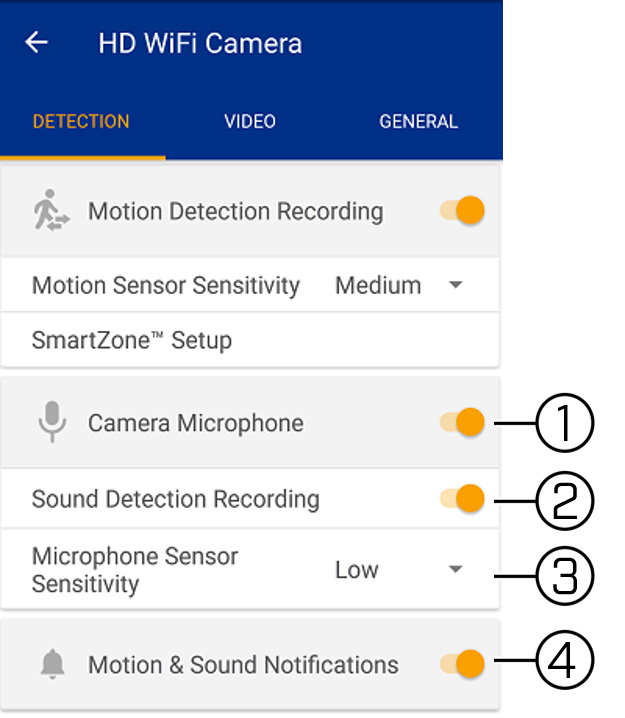
-
Tap to enable / disable your camera's microphone.
IMPORTANT: You must enable your camera's microphone to set up sound detection and recording.
-
Tap to enable / disable Sound Detection Recording.
-
Tap to choose the microphone sensitivity from the drop-down menu that appears:
- Low sensitivity means more sound is required to trigger an event.
- High sensitivity means less sound is required to trigger an event.
- Tap Microphone Sensitivity again to close the pop-up list.
-
Tap to enable / disable Motion and Sound Notifications. You will receive notifications on your mobile device when your camera detects motion or sound events.
-
Enable sound detection using the FLIR Secure web portal.