FLIR Secure Web Portal: Enabling sound detection
You can enable sound detection alerts using the FLIR Secure web portal.
Prerequisites:
To set up sound alerts and recording using the FLIR Secure web portal:
-
Go to www.flirsecure.com.
-
Click SIGN IN.
-
Ensure that your camera is online and streaming live video.
-
On the Live Viewing page, click the Gear icon (
 ) next to your camera.
) next to your camera. -
Click the Detection tab:
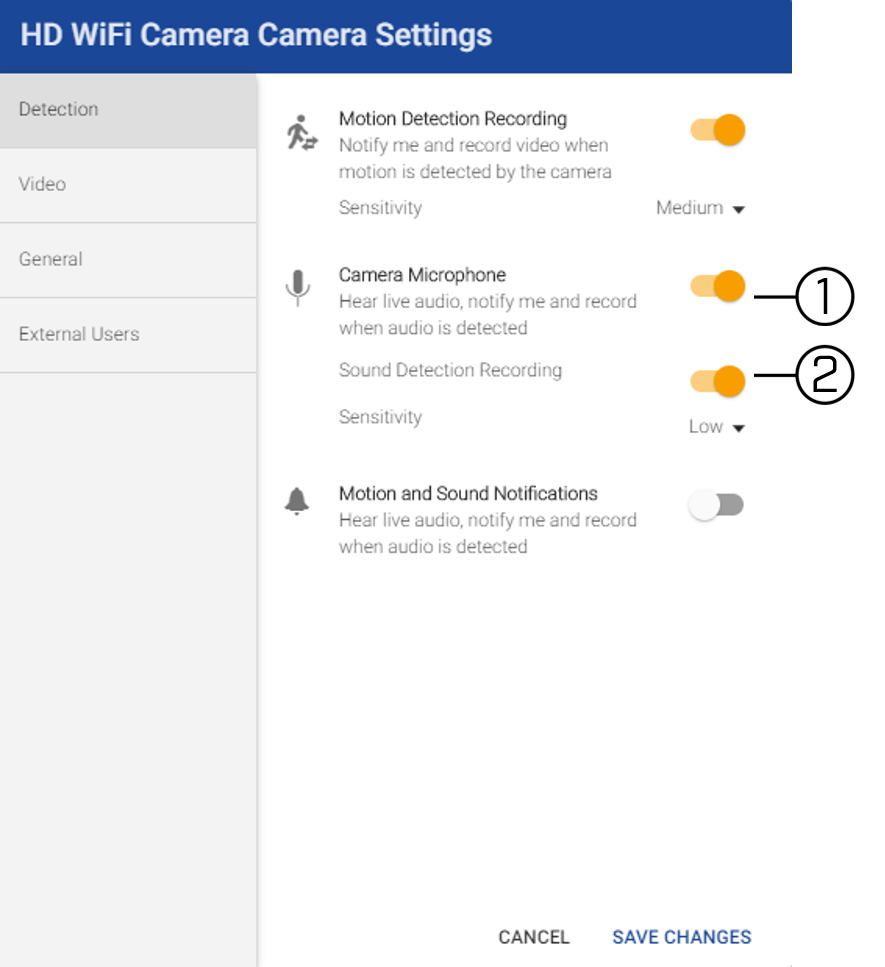
-
Click to enable / disable your camera's microphone.
REMINDER: To set up sound detection and recording, your camera's microphone must be enabled first.
-
Click to enable / disable Sound Detection Recording and click the Sensitivity drop-down menu to select a sensitivity level:
- Low sensitivity means more sound is required to trigger an event.
- High sensitivity means less sound is required to trigger an event.
-
-
Click SAVE CHANGES when you are finished.
Enable sound detection using the Lorex Secure / FLIR Secure app