FLIR Secure Web Portal: Viewing a RapidRecap
You can connect to your HD WiFi camera using the FLIR Secure web portal and view RapidRecaps for specific time periods.
Prerequisites:
- Ensure that you have created a My FLIR account. Click here for information on how to create an account.
- Ensure that you have created a RapidRecap.
- Click here for information on how to create a RapidRecap using the Lorex Secure / FLIR Secure app.
- Click here for information on how to create a Rapid Recap using the FLIR Secure web portal.
To view a RapidRecap using the FLIR Secure web portal:
-
Go to www.flirsecure.com.
-
Click SIGN IN.
-
Ensure that your camera is online and streaming live video.
-
On the Live Viewing page, click on your camera's live view.
-
Scroll down to view the History tab.
-
Select a day where you created a recap.
-
Double-click the RapidRecap recording bar(s) to view recaps created on that day.
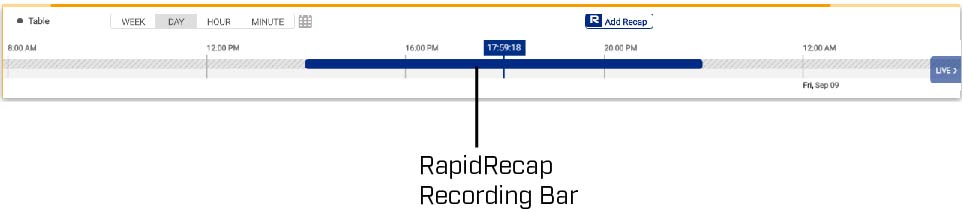
RapidRecap Playback Controls:
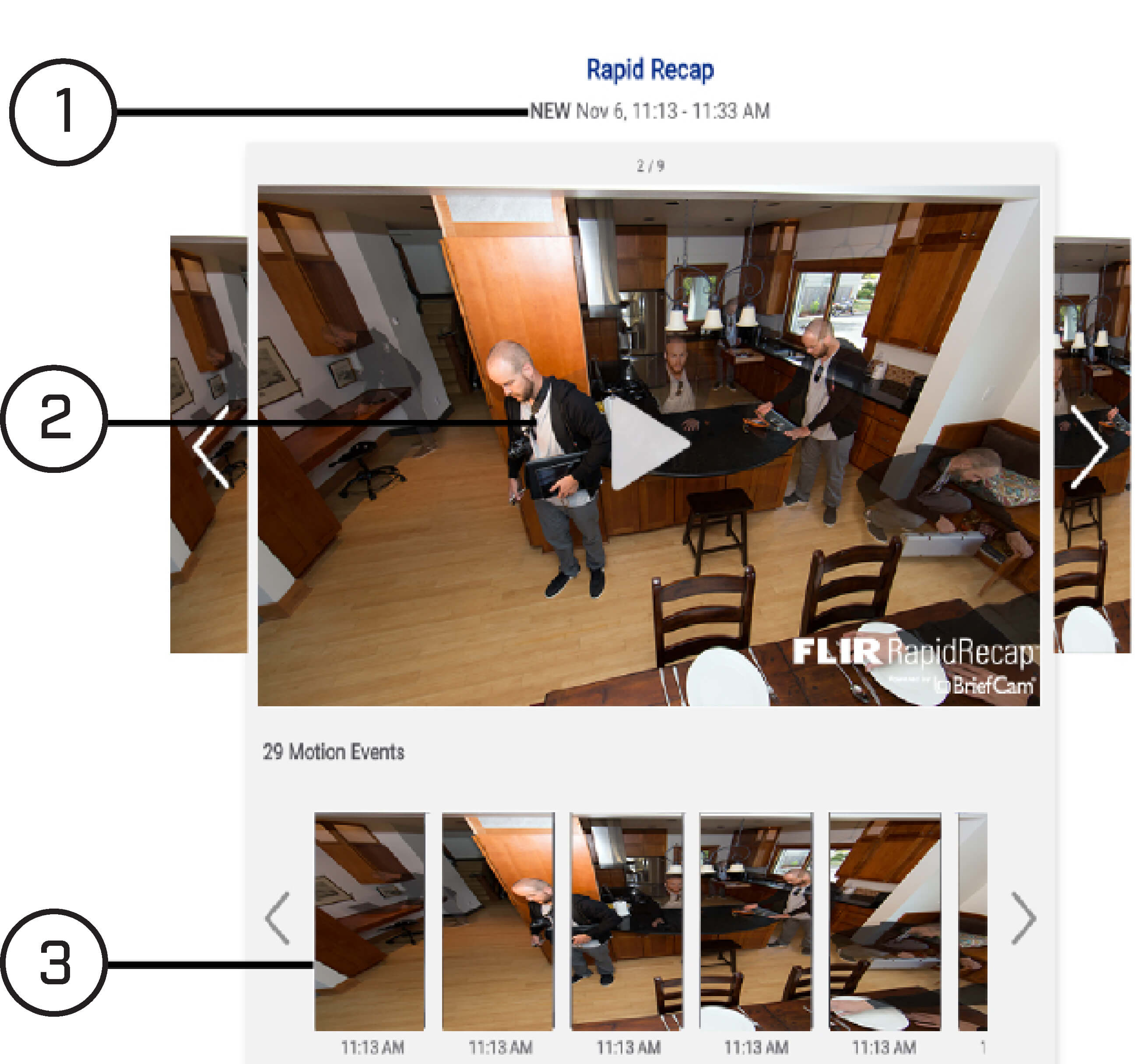
- Timeline: Shows the start and end times of the selected RapidRecap.
- Chapter: Click the Play icon (
 ) to view the summary video for the currently selected chapter. Click the left and right arrows to jump to the next or previous chapter.
) to view the summary video for the currently selected chapter. Click the left and right arrows to jump to the next or previous chapter. - Objects: The bottom of the screen shows a list of all the objects within the RapidRecap and the time that each object was detected. You can click the left or right arrow to scan through the objects, or click on a specific object to view the original recording where it was detected.