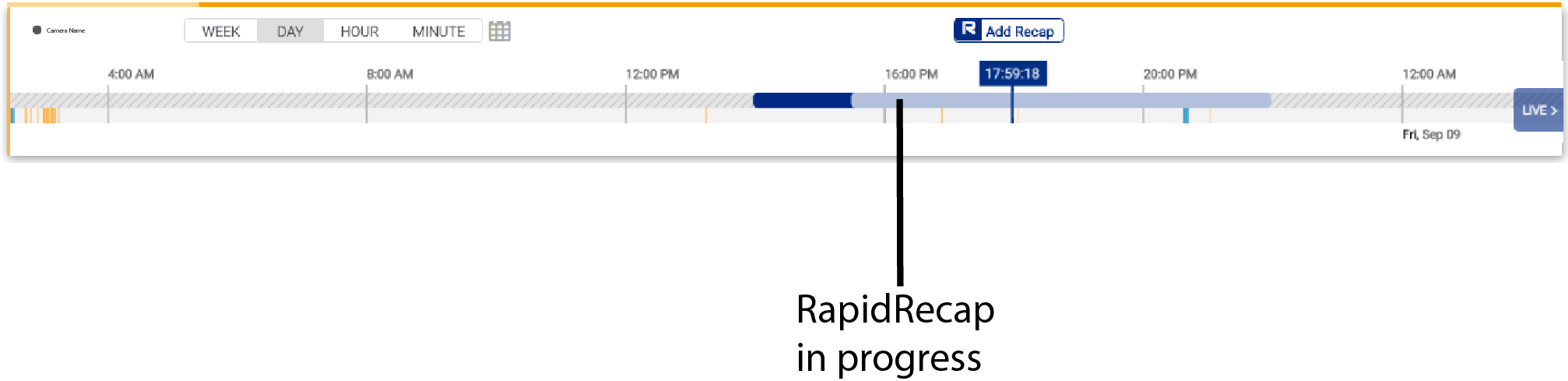FLIR Secure Web Portal: Creating a RapidRecap
RapidRecap gives you a video summary of all the motion events that your camera has detected over a predetermined period of time. The summary shows each occurrence of people and objects that passed in front of the camera.
Prerequisites:
- Ensure that you have created a My FLIR account. Click here for information on how to create an account.
- You must enable motion recording before you can order a RapidRecap.
- Click here for information on enabling motion recording using the Lorex Secure / FLIR Secure app.
- Click here for information on enabling motion recording using the FLIR Secure web portal.
- You must let your HD WiFi camera record for a minimum of 3 hours before creating a RapidRecap.
To create a RapidRecap using the FLIR Secure web portal:
- Go to www.flirsecure.com.
- Click SIGN IN.
- Ensure that your camera is online and streaming live video.
- On the Live Viewing page, click on your camera's live view.
- Scroll down to view the History tab.
- Click the Add RapidRecap icon (
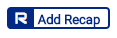 ).
). - Select a time period to create a RapidRecap, or create a custom time period.
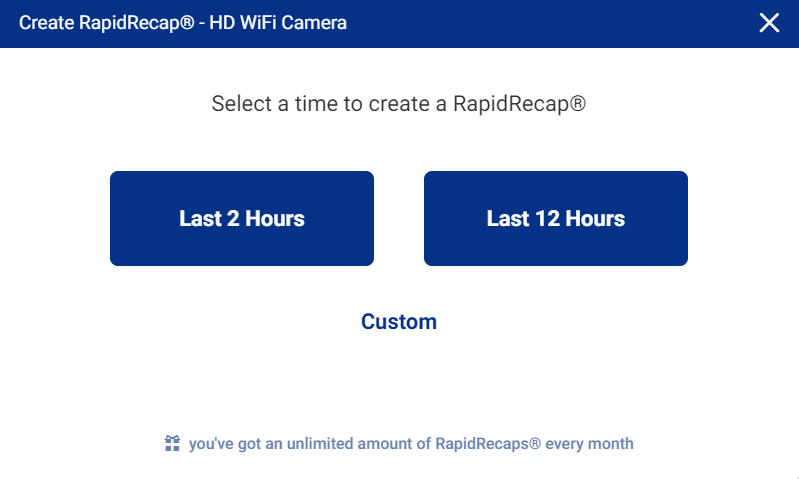
To create a RapidRecap using the Custom option:
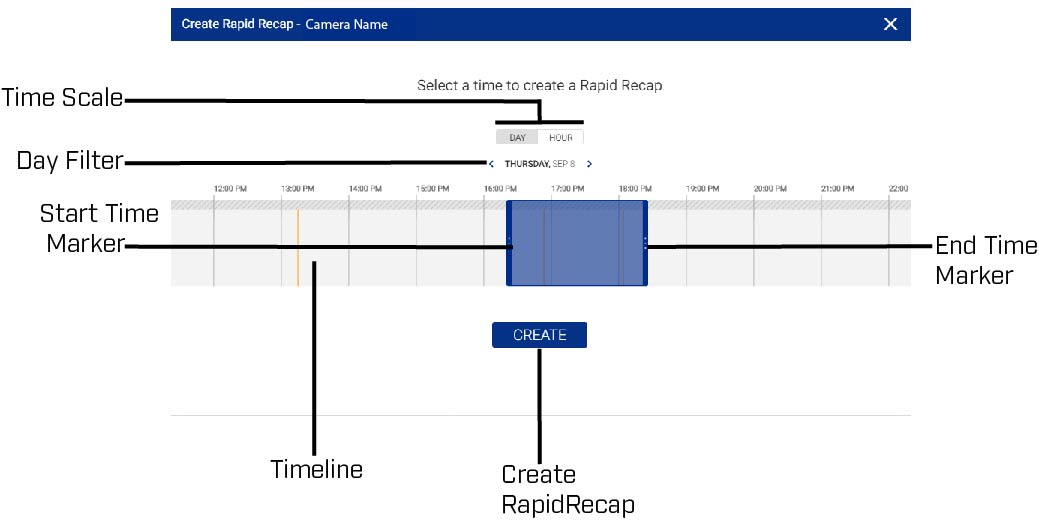
- Click the Time Scale or Day Filter to select a day or hour.
- Scroll left / right on the timeline to search for recordings.
- Click and drag the start and end time markers to select the start and end time of the RapidRecap
- Click CREATE to confirm the time range and order the recap. The FLIR Secure web portal starts creating your recap. Creating a recap may take up to 10 minutes while our servers process the video.