Lorex Secure / FLIR Secure App: Enabling motion detection and using SmartZone
Your HD WiFi camera can be set to record when motion is detected by default. You will receive a push notification on your smartphone or tablet when your camera detects motion.
You can also set specific motion detection areas using the SmartZone feature on the Lorex Secure / FLIR Secure app. SmartZone allows you to enable motion detection in important areas such as entryways to your home or your driveway. You can disable motion detection in areas where there is constant motion, such as a busy street.
Prerequisites:
- Install the Lorex Secure app, available for Android on the Google Play Store or iOS (Apple) on the App Store.
OR - Install the FLIR Secure app, available for Android on the Google Play Store or iOS (Apple) on the App Store.
- Ensure you have connected to your DVR / NVR system or HD WiFi camera using the Lorex Secure / FLIR Secure app.
- The following instructions are shown using an Android smartphone. There may be some differences in the user interface when using an iOS (Apple) smartphone or iPad.
To set up motion detection alerts and recording using the Lorex Secure / FLIR Secure app:
-
Launch the Lorex Secure / FLIR Secure app on your smartphone or tablet.
-
On the Home screen, tap your camera to stream live video.
-
Tap the Gear icon (
 ) to open the Settings menu.
) to open the Settings menu. -
Tap the Detection tab:
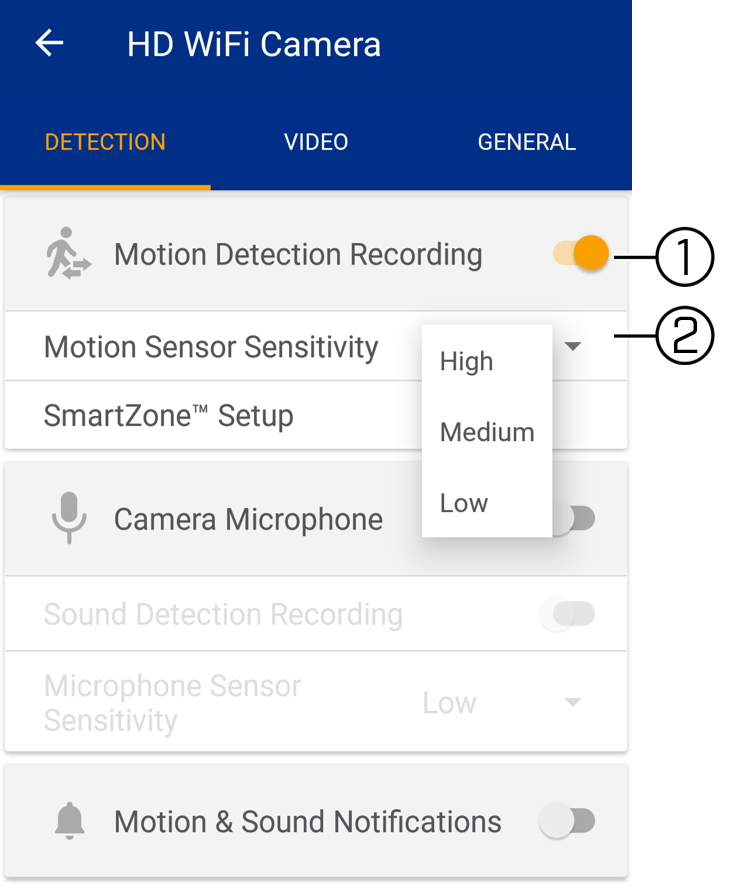
- Tap to enable / disable motion detection recording.
- Tap to choose the motion sensor sensitivity from the pop-up list that appears:
- Low sensitivity means more motion is required to trigger an event.
- High sensitivity means less motion is required to trigger an event.
- Tap Motion Sensor Sensitivity again to close the pop-up list.
-
Tap SmartZone to mark your camera's field of view with areas of interest, and notifies you when the camera detects motion in those areas. A grid overlay opens over the live video. By default, the entire video area is enabled for motion detection.
To configure SmartZone:

-
Tap inside the grid to set enabled areas of motion detection shown in orange.
-
Tap Clear to reset SmartZone to the default setting.
RECOMMENDED: The default is to have motion detection set across the entire grid which is represented in yellow.
-
Tap Cancel to exit without saving changes.
-
Tap Save to save settings and return to the settings menu.
Enable motion detection using the FLIR Secure web portal.