FLIR Client 12 Software: Setting up email notifications using custom server information
You can use custom server information to send and receive notifications on your DVR / NVR system using the FLIR Client 12 software for PC / Mac. You can configure your email notifications to receive emails for events like motion detection or system warnings.
Prerequisites:
- Ensure that you have downloaded and installed the FLIR Client 12 software on your PC / Mac
- Ensure that you have logged in and added your DVR / NVR system to the FLIR Client 12 software
To enable email notifications using custom server information:
-
Launch the FLIR Client 12 software for PC / Mac.
-
Click Remote Setting in the top-right corner of the window.
-
Under Settings, click Network, then click the Email tab.
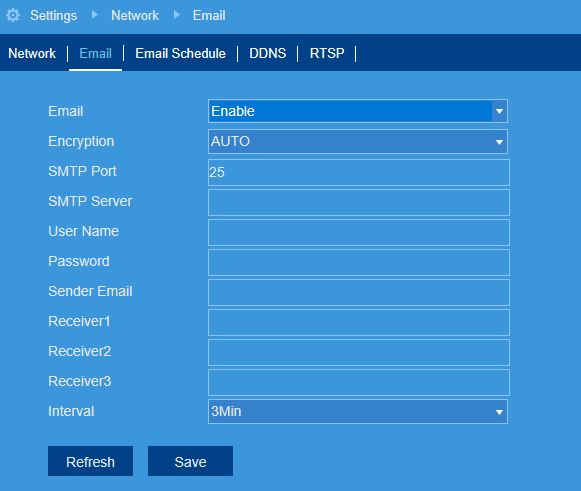
-
In the Email drop-down menu, select Enable from the to enable email notifications using a custom mail server.
-
In the Encryption drop-down menu, select an encryption type.
-
Enter the SMTP port.
-
Enter the URL used by your mail server in the SMTP Server field.
-
Enter the user name for the mail server.
-
Enter the Password password for the mail server.
-
Enter the sending email address in the Sender Email field. This can be any email of your choice.
-
Enter up to 3 email addresses that will receive email notifications from the system in the Receiver fields.
-
In the Interval drop-down menu, select the minimum amount of time between email notifications. This can be used to limit the number of notifications you receive throughout the day.
-
Click Save.
Email notifications are now enabled. The default schedule is set to send email notification whenever motion is detected or a system warning occurs.
Click here to configure an email schedule using the FLIR Client 12 software for PC / Mac.
Click here for information on how to set an email schedule using the LHA / LNK Series DVR / NVR system.
Click here for information on how to set an email schedule using the LHB Series DVR.