FLIR Client 12 Software: Setting an email schedule
Your DVR / NVR system email settings can be configured using the FLIR Client 12 software for PC / Mac. You can configure settings so that email notifications are only sent at certain times / days. You can also set separate schedules for motion events and system warnings per channel.
Prerequisites:
- Ensure that you have downloaded and installed the FLIR Client 12 software on your PC / Mac. Click here for more information on locating software downloads.
- Ensure that you have logged in and added your DVR / NVR system to the FLIR Client 12 software. Click here for information on how to log in to the FLIR Client 12 software.
- Ensure that you have set up email notifications:
To set an email schedule:
-
Launch the FLIR Client 12 software for PC / Mac.
-
Click Remote Setting in the top-right corner of the window.
-
Under Settings, click Network, then click the Email Schedule tab.
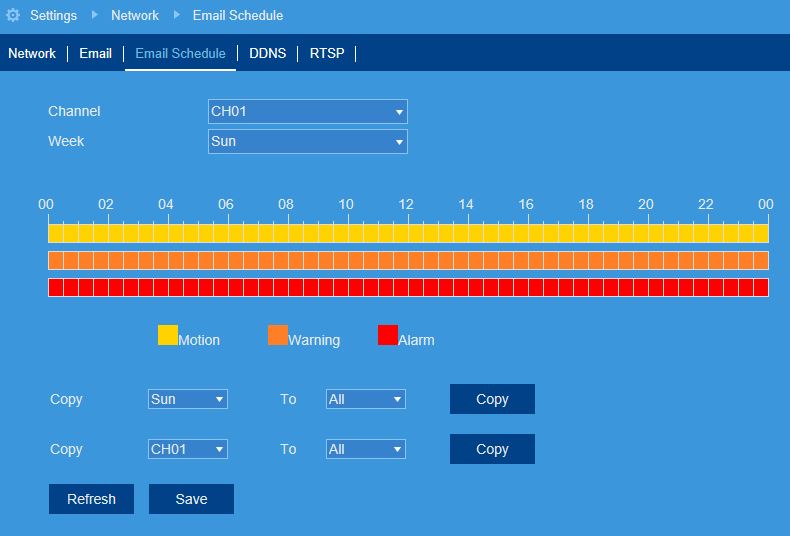
-
In the Channel drop-down menu, select a channel to set the email schedule for.
-
In the Week drop-down menu, select the day of the week you would like to set the schedule for.
-
The times of day during which email notifications for motion events are enabled are represented by yellow bars, and system warnings by red. Click-and-drag to enable or disable email notifications during a certain time of day.
-
If needed, use the Copy functions to copy the schedule for one day to other days of the week, or to copy one channel’s entire schedule to other channels.
-
Click Save.
Set up an email schedule using the LHA / LNK Series DVR / NVR system Set up an email schedule using the LHB Series DVR