FLIR Client 12 Software: Setting up email notifications using the Lorex email server
You can use the free Lorex email server (recommended) to send and receive notifications on your DVR / NVR system using the FLIR Client 12 software for PC / Mac. You can configure your email notifications to receive emails for events like motion detection or system warnings.
Prerequisites:
- Ensure that you have downloaded and installed the FLIR Client 12 software on your PC / Mac. Click here for more information on locating software downloads.
- Ensure that you have logged in and added your DVR / NVR system to the FLIR Client 12 software. Click here for information on how to log in to the FLIR Client 12 software.
To enable email notifications using the Lorex server:
-
Launch the FLIR Client 12 software for PC / Mac.
-
Click Remote Setting in the top-right corner of the window.
-
Under Settings, click Network, then click the Email tab.
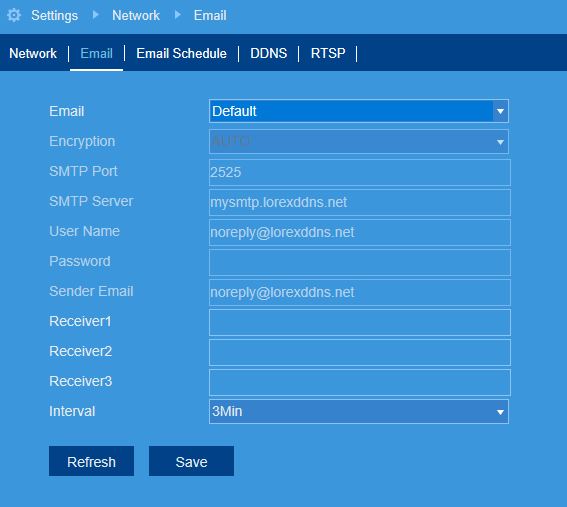
-
In the Email drop-down, select Default to enable the default Lorex mail server.
-
Enter up to 3 email addresses in the Receiver fields that will receive email notifications from the system.
-
In the Interval drop-down, select the minimum amount of time between email notifications. This can be used to limit the number of notifications you receive throughout the day.
-
Click Save.
Once you have enabled email notifications, you can configure your email schedule.
Click here to configure an email schedule using the FLIR Client 12 software for PC / Mac.
Click here for information on how to set an email schedule using the LHA / LNK Series DVR / NVR system.
Click here for information on how to set an email schedule using the LHB Series DVR.