W462AQC : 2K Pan-Tilt Indoor Wi-Fi Security Camera - Live Viewing
This article provides an overview of the live viewing feature of 2K Pan-Tilt Indoor Wi-Fi Security Camera (W462AQC). with the help of Lorex App.
Live Viewing lets you see the camera recording in real time. This camera features a pan-tilt feature that allows you to remotely adjust it's a field of view up and down or left and right straight from your phone.
To access the live viewing screen:
From the Devices screen, tap a device thumbnail to start live view for a single camera. There are two modes for live viewing controls:
- Portrait Mode
- Landscape Mode
Configuring Live View
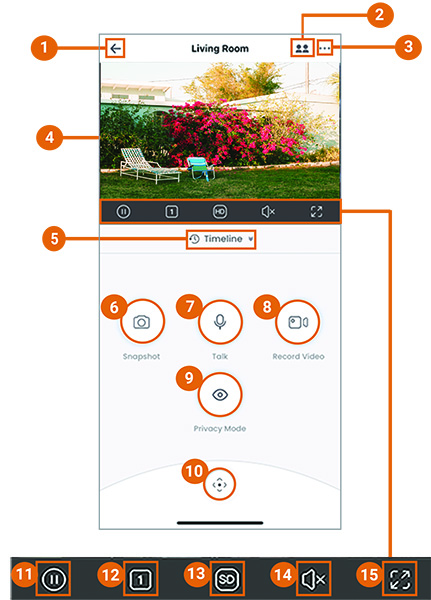
-
Return to Main Menu
-
Shared Users: Share your camera(s) with friends and family members and give them access to live view, recordings, and more.
-
Settings: Configure settings for the selected device. For full instructions, see Device Settings.
-
Live Video:
- Tap any channel to select and use controls while in multichannel view.
- Double-tap any channel to view in single-channel mode.
-
Timeline: Tap to search for and play back recorded videos. For more instructions, see Portrait Timeline.
-
Snapshot: Tap to save a still image of the current live view.
-
Talk: Tap to speak through your camera from your mobile device. Tap again to listen in.
Note: If you are using the camera on NVR, make sure the audio is enabled on your recorder’s sub-stream before using two-way audio. See the instruction manual for your recorder for full instructions. -
Record Video: Tap to begin manual recording of the current live view. Tap again to stop recording and save the video clip to your Lorex App.
-
Privacy Mode: Tap to enable privacy mode.
Note: Enabling Privacy Mode will turn off live view, recording, and notifications on your device. -
Pan-Tilt Zoom Control (PTZ): Tap to adjust the field of view up and down or left and right.
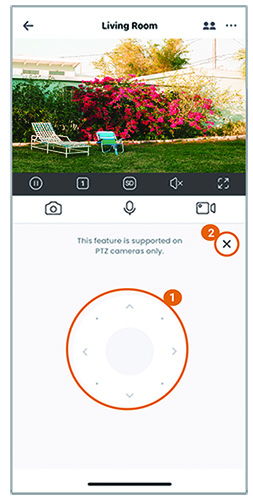
1. **Pan-Tilt Zoom Control:** Tap or tap-and-drag on the PTZ control bar to adjust the field of view in the current video.
2. **Close:** Tap to return to the main live viewing screen.Note: This feature is supported on PTZ cameras only.
- Pause/Restart Video
- Viewing Mode: Switch between single and multichannel views.
- Video Quality: Tap to switch between SD/HD. Tap to switch to SD to optimize streaming.
Note: HD resolution will be limited to the maximum screen resolution of your mobile device. This will not impact the recording resolution of the recorder. - Audio: Tap to mute / unmute.
- Full screen: Tap to view in landscape mode.