D242 Series - 1080p Digital Video Recorder with Smart Motion Detection : Configuring Live Video
This article provides an overview of the live viewing feature of 1080p Digital Video Recorder with Smart Motion Detection (D242 Series) with the help of Lorex App.
Live Viewing lets you see the camera recording in real time. This camera features a pan-tilt feature that allows you to remotely adjust it's a field of view up and down or left and right straight from your phone.
To access the live viewing screen:
From the Devices screen, tap a device thumbnail to start live view for a single camera. There are two modes for live viewing controls:
- Portrait Mode
- Landscape Mode
Configuring Live View
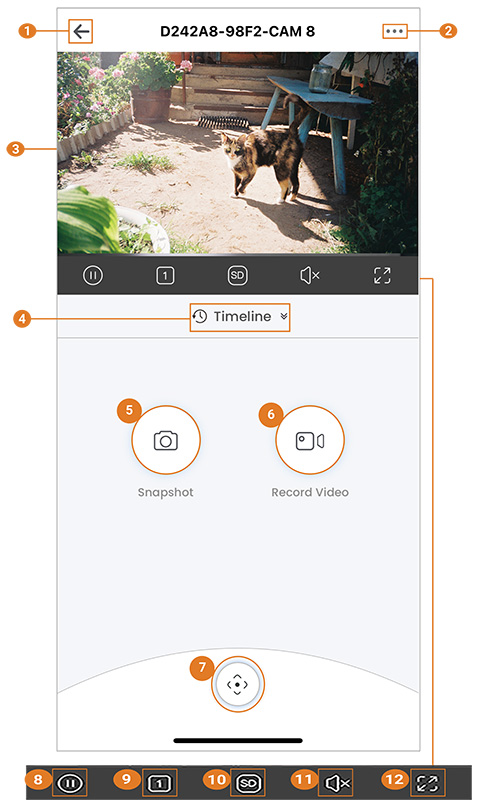
-
Return to Main Menu
-
Settings: Configure settings for the selected device.
-
Live Video:
- Tap any channel to select and use controls while in multichannel view.
- Double-tap any channel to view in single-channel mode.
-
Timeline: Tap to search for and play back recorded videos. For more instructions, see Portrait Timeline.
-
Snapshot: Tap to save a still image of the current live view.
-
Record Video: Tap to begin manual recording of the current live view. Tap again to stop recording and save the video clip to your Lorex App.
-
Pan-Tilt Zoom Control (PTZ): Tap to adjust the field of view up and down or left and right.
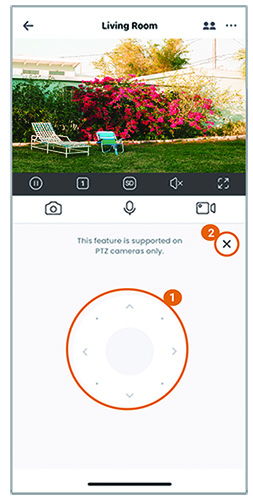
1. **Pan-Tilt Zoom Control:** Tap or tap-and-drag on the PTZ control bar to adjust the field of view in the current video.
2. **Close:** Tap to return to the main live viewing screen.Note: This feature is supported on PTZ cameras only.
- Pause/Restart Video
- Viewing Mode: Switch between single and multichannel views.
- Video Quality: Tap to switch between SD/HD. Tap to switch to SD to optimize streaming.
Note: HD resolution will be limited to the maximum screen resolution of your mobile device. This will not impact the recording resolution of the recorder. - Audio: Tap to mute / unmute.
- Full screen: Tap to view in landscape mode.