LNB45ABB, LNB45ABW, Aurora Series - 4MP IP PoE Wired Bullet Camera: Troubleshooting
This article provides troubleshooting guidance for issues related to connectivity, functionality, or image quality in your LNB45ABB and LNB45ABW 4MP IP PoE Wired Bullet Cameras.
Need to reset my camera
- Dismount your camera and bring it to a dry location.
- With clean, dry hands, remove the reset button cover with a screwdriver.
- Press the Reset button.
- Reinstall your camera.

Need to install an SD card
Note: Your camera does include with an SD card with purchase.
- Dismount your camera and bring it to a dry location.
- With clean, dry hands, remove the SD card slot button cover with a screwdriver.
- Remove the old SD card, and insert the new one.
- Reinstall your camera.

No picture / signal
- Ensure the camera is connected to a compatible 4MP NVR. For full camera compatibility, visit lorex.com/compatibility.
- The camera may take up to 1 minute to power up after being connected to the NVR. Wait two minutes before following the steps below.
- Ensure the camera is connected to your NVR or to your local network.
- If you are not using PoE, you must connect the camera to a 12V DC power adapter (not included).
- If the camera is connected to the LAN, you must search your network for cameras using the NVR. See the NVR’s instruction manual.
- Ensure your NVR is properly connected to a TV/monitor.
- There may be an issue with your extension cable run. Connect the camera to the NVR using a different Ethernet cable.
Picture is too bright
- Ensure your camera isn’t pointed directly at a source of light (e.g., sun or spot light).
- Slide the sunshade forward to block excess light.
- Move your camera to a different location.
- Check the brightness and contrast settings on the NVR.
Picture is too dark
- If using during the day, the camera may not be getting enough light. Slide the sunshade backwards to let in more light.
- Check the brightness and contrast settings on the NVR.
Night vision is not working
- The night vision activates when light levels drop. The area may have too much light.
Night Vision is blurry
- It is recommended that you brighten the ambient light surrounding your camera. This can be achieved by using the camera in a location near streetlights, installing a floodlight, or setting up external nocturnal lights in the same area as your camera.
- Dust inside the dome cover may cause the picture to be blurry, periodically clean the inside of your dome camera cover to avoid this.
Picture is not clear
- Check the camera lens for dirt, dust, spiderwebs. Clean the lens with a soft, clean cloth.
- Make sure that the cable run is within the limitations.
- Remove the vinyl film from the camera lens when your installation is complete.
Bright spot in video when viewing camera at night
- Night vision reflects when pointing a camera through a window. Move the camera to a different location.
Need to playback my camera's footage
The following instructions refer to the N910 Recorder
- From the Live View display, right-click to open the Quick Menu, then click Playback.
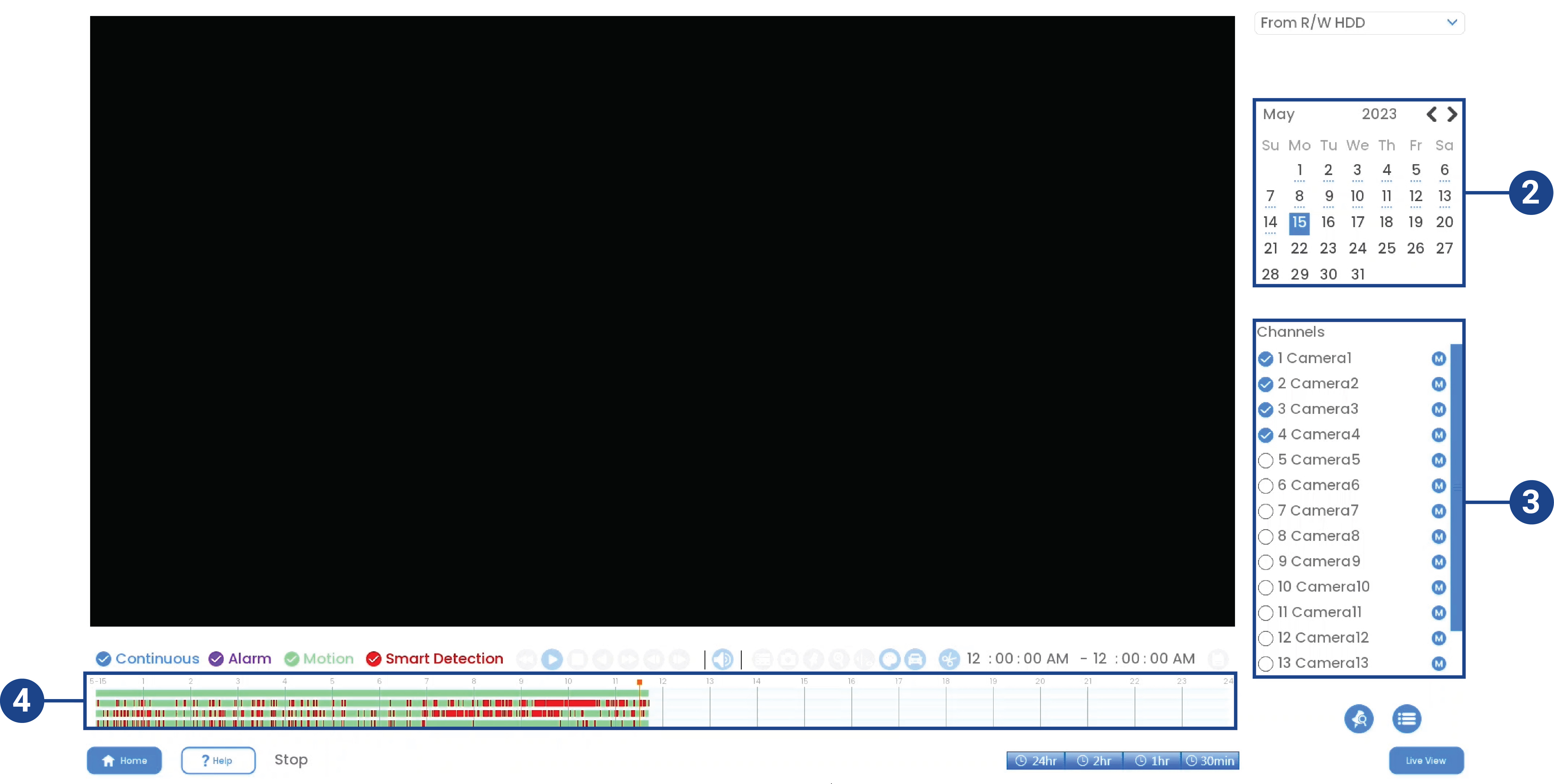
- Use the calendar on the right to select the day to playback.
- Check the channels you want to playback. Click the icons to the right of each channel name to choose the video quality (
 for Main Stream,
for Main Stream,  for Sub Stream).
for Sub Stream). - Click inside the video bar to select the playback time. The system will begin playing back video from the selected time.
No audio
- Audio is only supported on Lorex HD NVRs. For a list of compatible recorders, visit lorex.com/compatibility.
- Ensure NVR volume is turned on / turned up.
- Ensure audio function on camera is turned on, see Enable Audio Recording.
- Ensure audio is turned up on viewing device.
Too many notifications
You may find that your camera is triggering frequently and sending too many event notifications. Refer to the article "Lorex App - Too Many Notifications" for a few troubleshooting tips to help reduce false alerts.
Camera's image has high contrast/glare
- Avoid mounting your camera too low to the ground or up-close to reflective surfaces, particularly in sunny or mirrored spaces, as these can cause high contrast and glare in your camera's image.
- During rainfall, the reflection of car headlights on the pavement may lead to glare or trigger false motion alerts. If this becomes a recurring problem, consider modifying the camera's active motion zones to exclude areas affected by rain-induced glare and false motion detection notifications. Refer to the article "Lorex App - Too Many Notifications" for a few troubleshooting tips to help reduce false alerts.
Camera feed is upside down
Enable Image Rotation:
The following steps are applicable to compatible recorders that use the Lorex App.
- Tap
 above the recorder's thumbnail.
above the recorder's thumbnail. - Select your camera.
- Click the ellipses (...) in the top right corner of the app.
- Tap
 to enable Image Rotation.
to enable Image Rotation.
Camera is not recording at all hours
The following steps are applicable to compatible recorders that use the Lorex App.
- Tap
 above the recorder's thumbnail.
above the recorder's thumbnail. - Select your camera.
- Click the ellipses (...) in the top right corner of the app.
- Tap Local Storage.
- Tap
 to enable Continuous Recording.
to enable Continuous Recording.
General troubleshooting support
Many issues can be resolved with the following troubleshooting steps:
- Ensure the latest version of the required software/app is installed and has the most recent firmware (if applicable).
- If using client software or a mobile app, ensure your device meets the minimum system requirements.
- Ensure the Internet connection and speed meet the minimum requirements for the product.
- Check the power connection(s).
- Power cycle the product(s). To power cycle your product, please power off (if applicable) and disconnect the power source for approximately 30 seconds. Reconnect, and power on.