LHV / LNR Series: Enabling snapshots during Motion Detection Alerts
The first step to setting up snapshots is to enable them in your LHV / LNR Series DVR / NVR menu. Click here for more information on enabling snapshots. Snapshots can be saved during motion detection alerts and can be sent to you in an email attachment.
Prerequisite:
To save snapshots during motion detection alerts:
- In the motion detect window click the Snapshot checkbox.
- Click OK to save settings.
To locate and review your snapshots:
-
Right-click on the Live View window to open the Quick Menu.
-
Click Main Menu, and then click the Search icon (
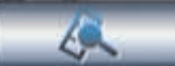 ).
). -
Click Search.
-
Click PIC.
-
Select a date to search.
-
Click the File List button (
 ) to see a list of snapshots for that date.
) to see a list of snapshots for that date. -
Click the Play Forward button (
 ) to view each snapshot.
) to view each snapshot. 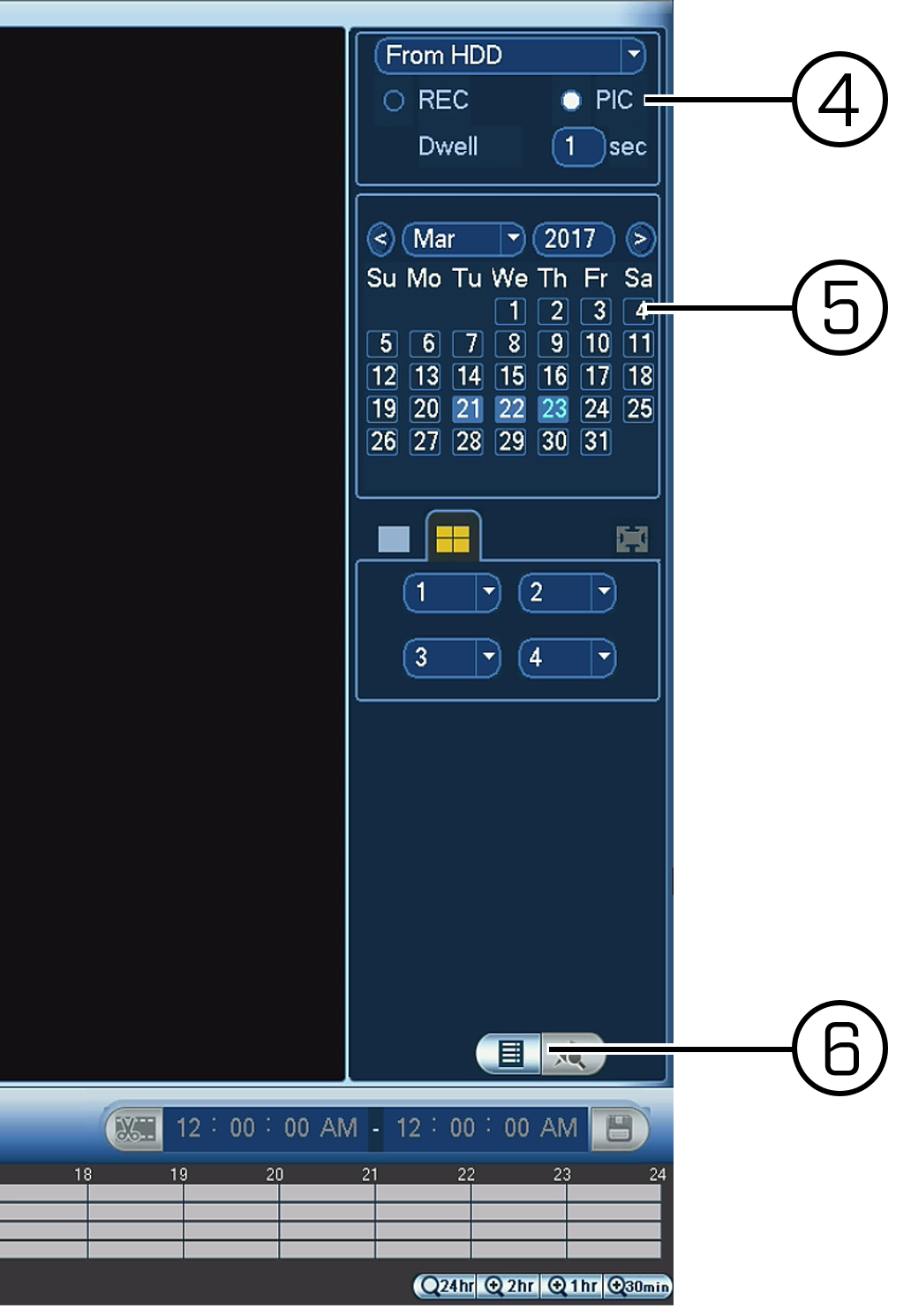
To enable snapshots as email attachments (optional):
-
Right-click on the Live View window to open the Quick Menu.
-
Click Main Menu, and then click the Setting icon (
 ).
). -
Click Network > Email.
-
Click the Enable checkbox to turn on email notifications.
IMPORTANT: Email must be configured to receive email notifications
-
Click Test to send a test email.
-
Click OK to save settings.