Lorex Secure / FLIR Secure App: Talk feature
You can use the Lorex Secure / FLIR Secure app to transmit your voice through your HD WiFi camera using the microphone on your smartphone / tablet. This feature is particularly useful to communicate with people in the camera's immediate area.
Prerequisites:
- Install the Lorex Secure app, available for Android on the Google Play Store or iOS (Apple) on the App Store.
OR - Install the FLIR Secure app, available for Android on the Google Play Store or iOS (Apple) on the App Store.
- Ensure you have connected to your DVR / NVR system or HD WiFi camera using the Lorex Secure / FLIR Secure app.
- Click here for information on how to set up remote access to your DVR / NVR system.
- Click here for information on how to set up remote access to your HD WiFi camera.
- Ensure that your HD WiFi camera microphone is turned ON. Click here for information on how to enable the camera microphone.
- The following instructions are shown using an Android smartphone. There may be some differences in the user interface when using an iOS (Apple) smartphone or iPad.
To use the Talk feature:
-
Launch the Lorex Secure / FLIR Secure app on your smartphone or tablet.
-
On the Home screen, tap your camera to stream live video.
-
Tap the Talk icon (
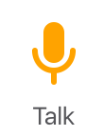 ). A Microphone icon (
). A Microphone icon ( ) appears on the live video. You can now speak into the microphone on your smartphone / tablet to talk through the camera.
) appears on the live video. You can now speak into the microphone on your smartphone / tablet to talk through the camera. REMINDER: There can be a delay when using the intercom while the sound is sent over the Internet.
-
Tap the Talk icon (
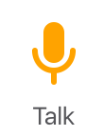 ) again to turn off the intercom.
) again to turn off the intercom.