Lorex Secure / FLIR Secure App: Configuring recording resolution
You can change the resolution of your HD WiFi camera using the Lorex Secure / FLIR Secure app on your smartphone or tablet.
Prerequisites:
- Install the Lorex Secure app, available for Android on the Google Play Store or iOS (Apple) on the App Store.
OR - Install the FLIR Secure app, available for Android on the Google Play Store or iOS (Apple) on the App Store.
- Ensure you have connected to your DVR / NVR system or HD WiFi camera using the Lorex Secure / FLIR Secure app.
- The following instructions are shown using an Android smartphone. There may be some differences in the user interface when using an iOS (Apple) smartphone or iPad.
To change the camera resolution using the Lorex Secure / FLIR Secure app:
-
Launch the Lorex Secure / FLIR Secure app on your smartphone or tablet.
-
On the Home screen, tap your camera to stream live video.
-
Tap the Gear icon (
 ) to open the Settings menu.
) to open the Settings menu. -
Tap the Video tab.
-
Tap the resolution setting to change your camera's resolution.
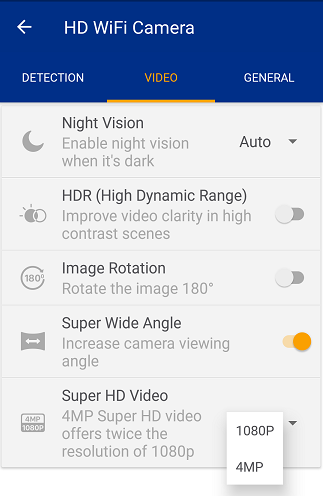
-
Tap the resolution setting again and tap OK to save your changes.
Configuring recording resolution using the FLIR Secure web portal.