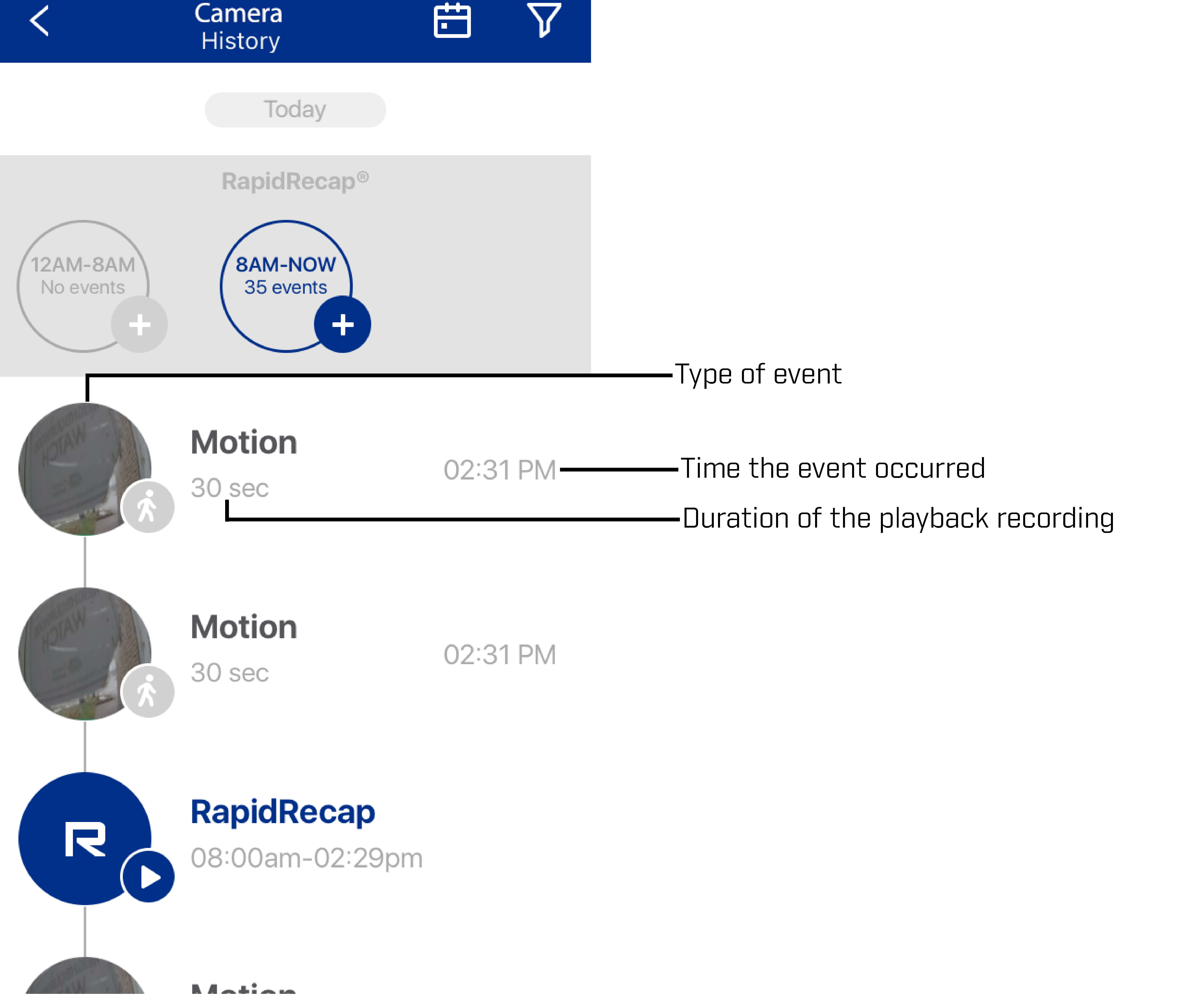Lorex Secure / FLIR Secure App: Using History Mode and List View
You can view recordings in the Lorex Secure / FLIR Secure app. You can also share recordings with friends and family using social media sites.
Prerequisites:
- Install the Lorex Secure app, available for Android on the Google Play Store or iOS (Apple) on the App Store.
OR - Install the FLIR Secure app, available for Android on the Google Play Store or iOS (Apple) on the App Store.
- Ensure you have connected to your DVR / NVR system or HD WiFi camera using the Lorex Secure / FLIR Secure app.
- Ensure you have recorded video on your HD WiFi camera that can be played back.
- The following instructions are shown using an Android smartphone. There may be some differences in the user interface when using an iOS (Apple) smartphone or iPad.
To view playback recordings using the Lorex Secure / FLIR Secure app:
-
Launch the Lorex Secure / FLIR Secure app on your smartphone or tablet.
-
On the Home screen, tap your camera to stream live video.
REMINDER: Swipe left / right to view live image of additional cameras connected to your recorder.
-
Tap the History icon (
 ) to display all recorded events.
) to display all recorded events. -
Scroll up / down to browse through all events.
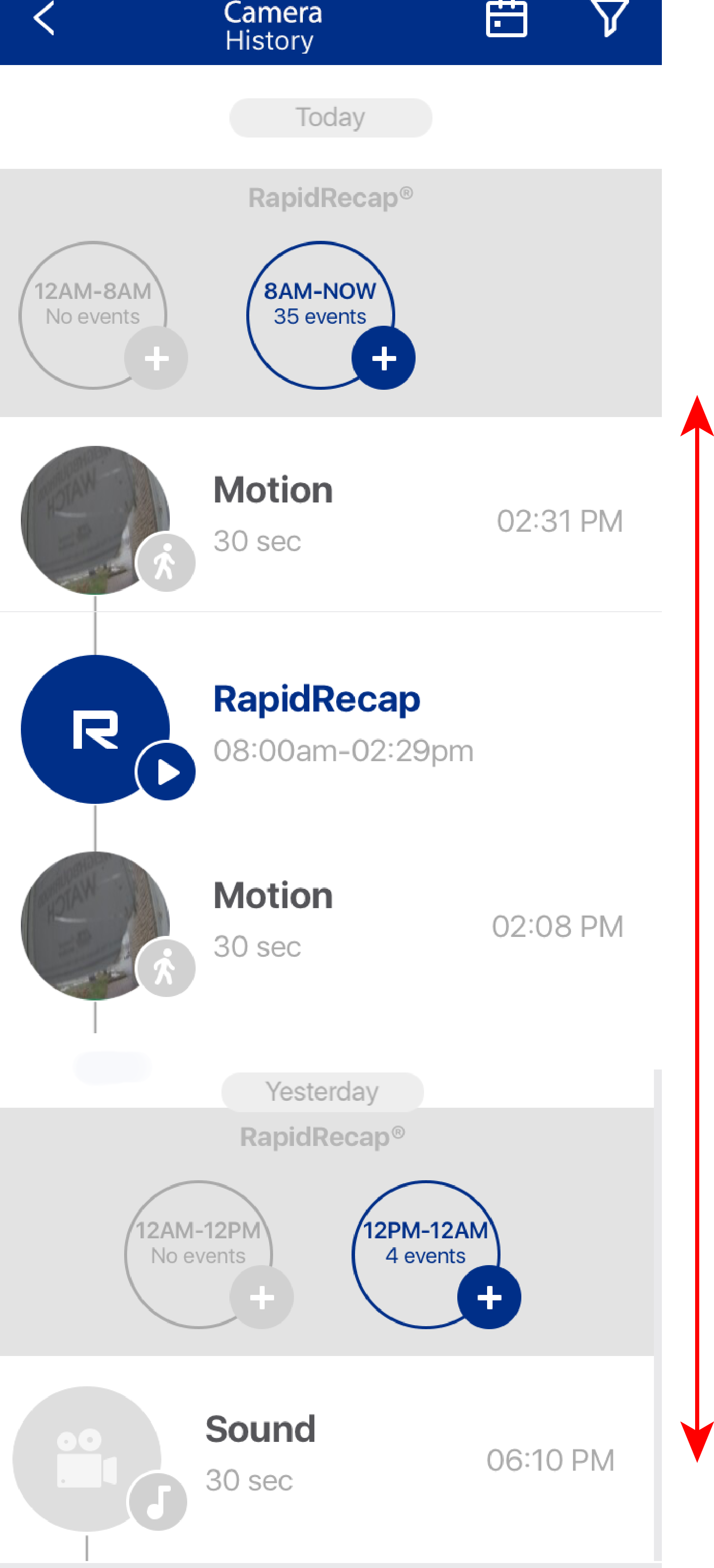
Each event is labelled according to the type of event. There are 4 types of events:
- Motion: Enable motion detection events using the Lorex Secure / FLIR Secure app
- Sound: Enable sound detection using the Lorex Secure / FLIR Secure app
- Manual: Enable manual recording using the Lorex Secure / FLIR Secure app
- RapidRecap: Create a RapidRecap with your HD WiFi camera using the Lorex Secure / FLIR Secure app
-
Tap any event in the list to view the playback recording.